


The solutions in this article applies to all Antminer.
• Place miners in alternative networks. If it works normally, there may be a problem with the network itself. Please contact your Internet provider to confirm whether their service is normal.
• If the network is good, it could be the modem or router not working. Check the power supply of the router (maybe the power plug is loose), whether the cable is tightly connected, the Internet signal and the LAN port by checking the indicator light on the modem or router.
• Or the Ethernet cable is not plugged in correctly or is malfunctioning. You need to test the Ethernet cable (Recommend Network cable finder).
• Check the router or switcher to see if any network configuration is disabled.
• If unsure, consult a professional network engineer about rectifying network configurations.
• Try to log in to the router settings page and check the IP address displayed in the "Connected Devices" list to see if it can detect your miner.
• If not, you can reset the router, or check the router manufacturer’s website and see if there is a firmware update available.
• Ask the router manufacturer how many devices can be connected to your router. Some routers have restrictions on the number of connected devices, which may be the reason why your miner cannot access the Internet.
• Only DHCP server is allowed. Make sure that DHCP is enabled on your network, and if it is found to be disabled, enable it. If your miner has set a static IP address, please ignore this item.
How to set my miner as a static IP address?
• When your network is static, the MAC address can be used for binding. Our miners cannot connect on a static network, so if you enable it on the network, please disable MAC binding.
• Check if your network provider has accidentally disabled the mining pool port. There may also be problems with the mining pool URL or unstable mining pool server. In this case, the miner may be connected to the Internet, but will not appear in the mining pool. The kernel log will show this problem.
• The miner has not started completely or started correctly. Just like a PC, for the operating system to start and work normally, multiple programs and tasks need to be completed.
• Try to restart the miner several times and check whether the problem has been solved each time.
• Your computer should be connected to the same network as your miner. Every time you restart the miner (or press the IP reporter), your IP address may change.
• You can reset the miner first.
• If restoring factory settings does not help, the control board may be faulty. Please refer to the following to learn how to troubleshoot or restore the control board:
• Check control board problems. Certain malware attacks may damage the control board program.How to prevent and eliminate malicious attacks?
• Of course, if the problem still cannot be solved, please repair or replace the control board. If you still cannot resolve these issues, please contact us for further assistance.
Solution:
Check whether the network has DHCP enabled. This is a network protocol used to automatically assign network configuration information, such as IP addresses, to network devices. We only need to configure the address and other information on the DHCP server to automatically obtain the IP address. The following are the steps to set up DHCP:
a. Locate the DHCP server and double-click to access it.
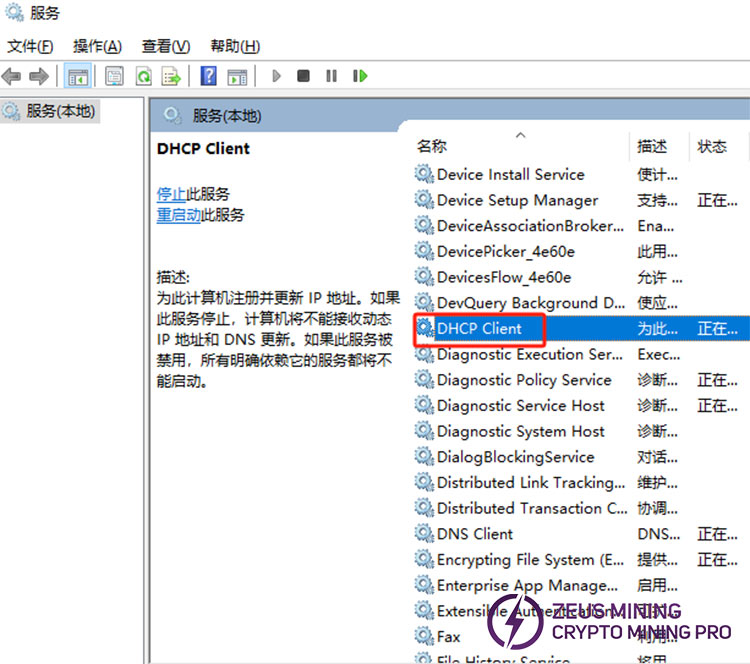
b. Select "Automatic" for the startup type, click "Apply," and then click "OK."
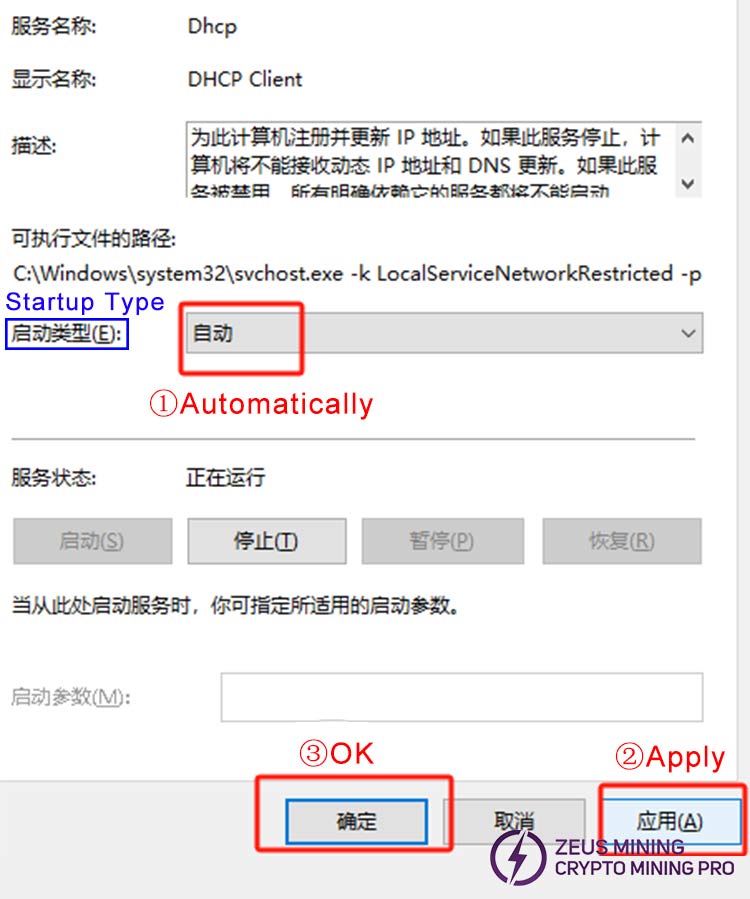
c. Find the network settings, select "Change adapter options", and double-click to enter.
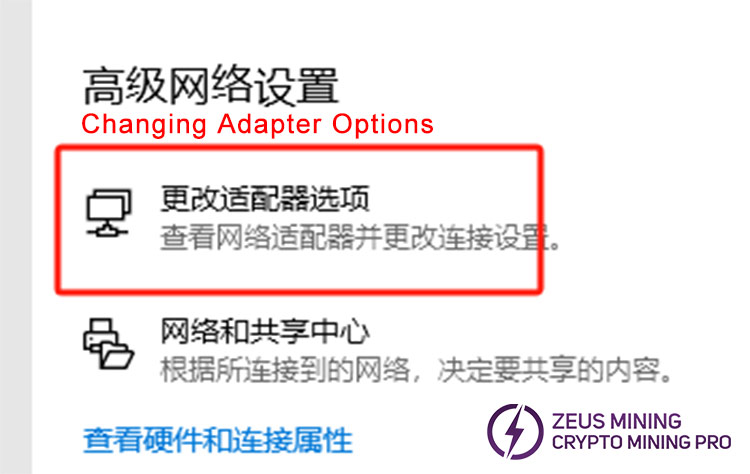
d. After selecting WLAN, right-click and select "Disable". Then, select WLAN again, right-click, and select "Enable".

e. Select "Internet Protocol Version 4", double-click to enter.
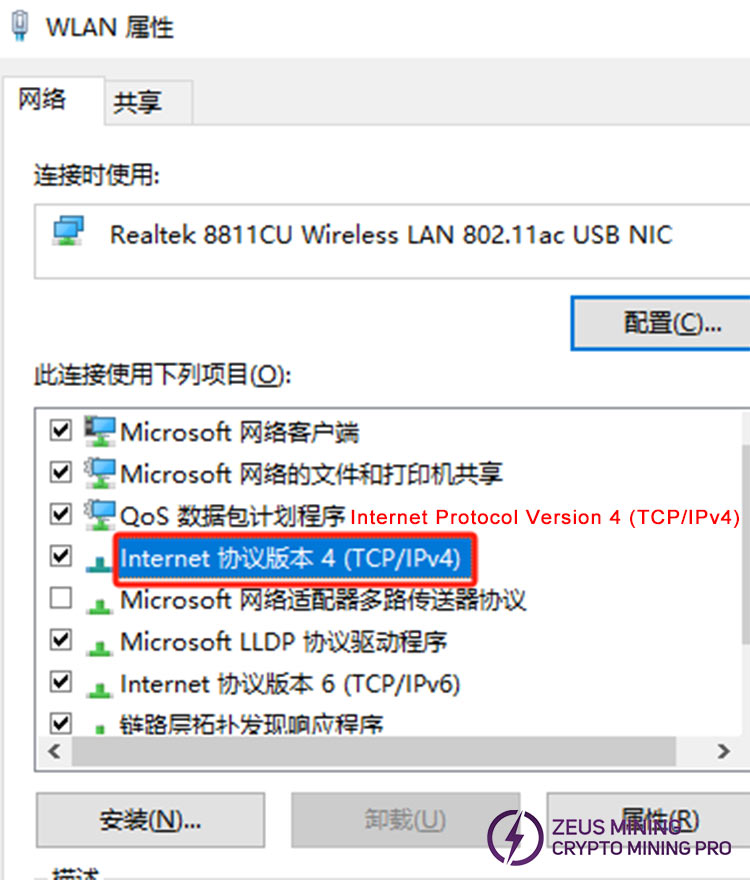
f. Select "Automatically obtain an IP address", click "OK", and DHCP is successfully enabled.
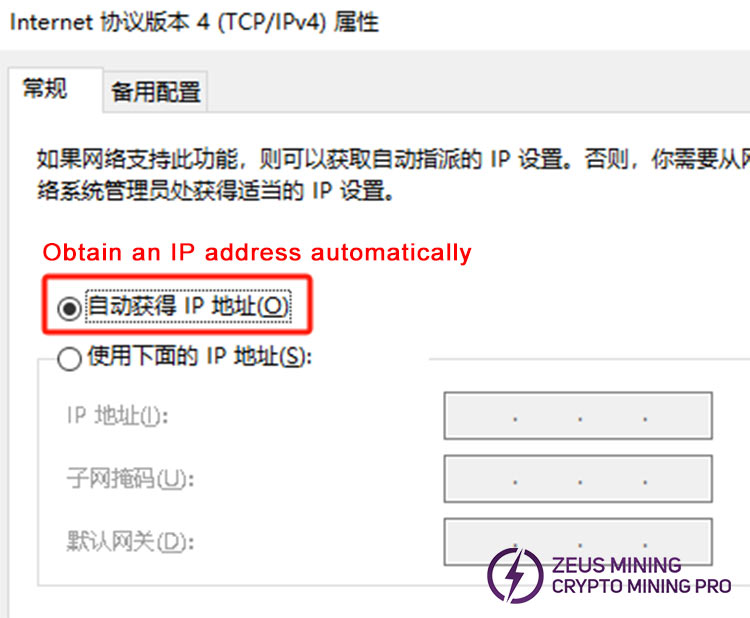
Check whether MAC binding is enabled on the network. This must be turned off. Click “Computer Settings”, select WLAN, click the random hardware address, and turn it off.
Solution:
a. Verify that the switch can be connected to the network cable without issue.
b. Check whether the IP range is sufficient.
c. Check how many devices the router at home can support.
8. All miners are unable to mine. The miner has obtained an IP, and the computer can access the Internet normally.
Solution:
a. Check if there is anything disabled in the network configuration.
b. Check if the network operator has closed the mining pool port, which requires a network engineer.
c. Check if the mining pool and miner settings are correct;
d. Take the two machines to another network and run them. If they can run normally, it can be determined that there is a problem with the previous network.
9. Some miners cannot mine while in use
Solution:
a. Check whether the router or switch is normal.
b. Check whether the power is normal.

Solution:
a. Reset the miner. When the miner is powered on, use the needle to poke the reset button for about 5 seconds. Both of the red and green indicator lights will turn off, and they will be reset. Wait for the miner to restart.
b. Reset the miner. When the miner is powered on, push RESET with a needle for about 5 seconds, the traffic light will go out, and it will be reset now. Just wait for the restart.