


I. Supported models
1. Antminer S17 Pro, Antminer S17, Antminer T17
2. S15, T15
II. Brief introduction to functions
Suitable for miners that cannot be disinfected by batch tools for series 15 and 17 miners.
III. Preparation
1. Program the SD card of the new firmware
2. Serial port cable (tx connects to tx; rx connects to rx; gnd connects to gnd)

3. Decompress the "SD upgrade firmware.rar", format the SD card FAT32, and then copy the "SD upgrade firmware" in (the same steps as preparing SD card recovery file).
4. Download SD card recovery files (Use T17 files for S17, S17 Pro and T17)

IV. Operation steps
1. Connect the serial port cable and insert the SD card; open the serial port interactive software on the computer.

2. Power on and start.
3. Observe the serial port log. If the "Hit any key to stop autoboot: *" countdown appears, press Enter to start the process.
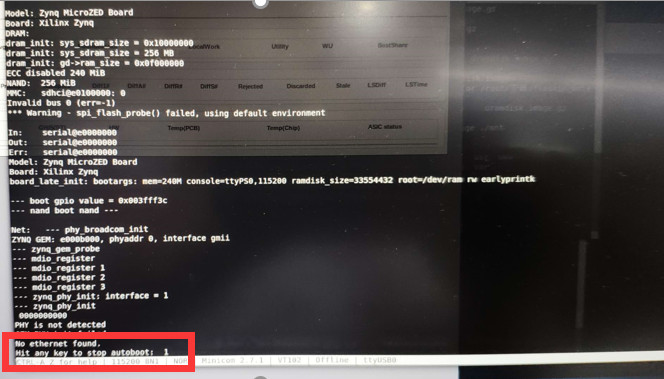
4. Enter the command:
echo Copying Linux from SD to RAM... && run uenvboot; echo Copying Linux from SD to RAM... && fatload mmc 0 ${kernel_load_address} ${kernel_image} && fatload mmc 0 ${devicetree_load_address} ${devicetree_image} && fatload mmc 0 ${ramdisk_load_address} ${ramdisk_image} && bootm ${kernel_load_address} ${ramdisk_load_address} ${devicetree_load_address}
Press Enter
5. Enter the SD card recovery process and wait for completion. At this time, the control panel indicator lights flash alternately.
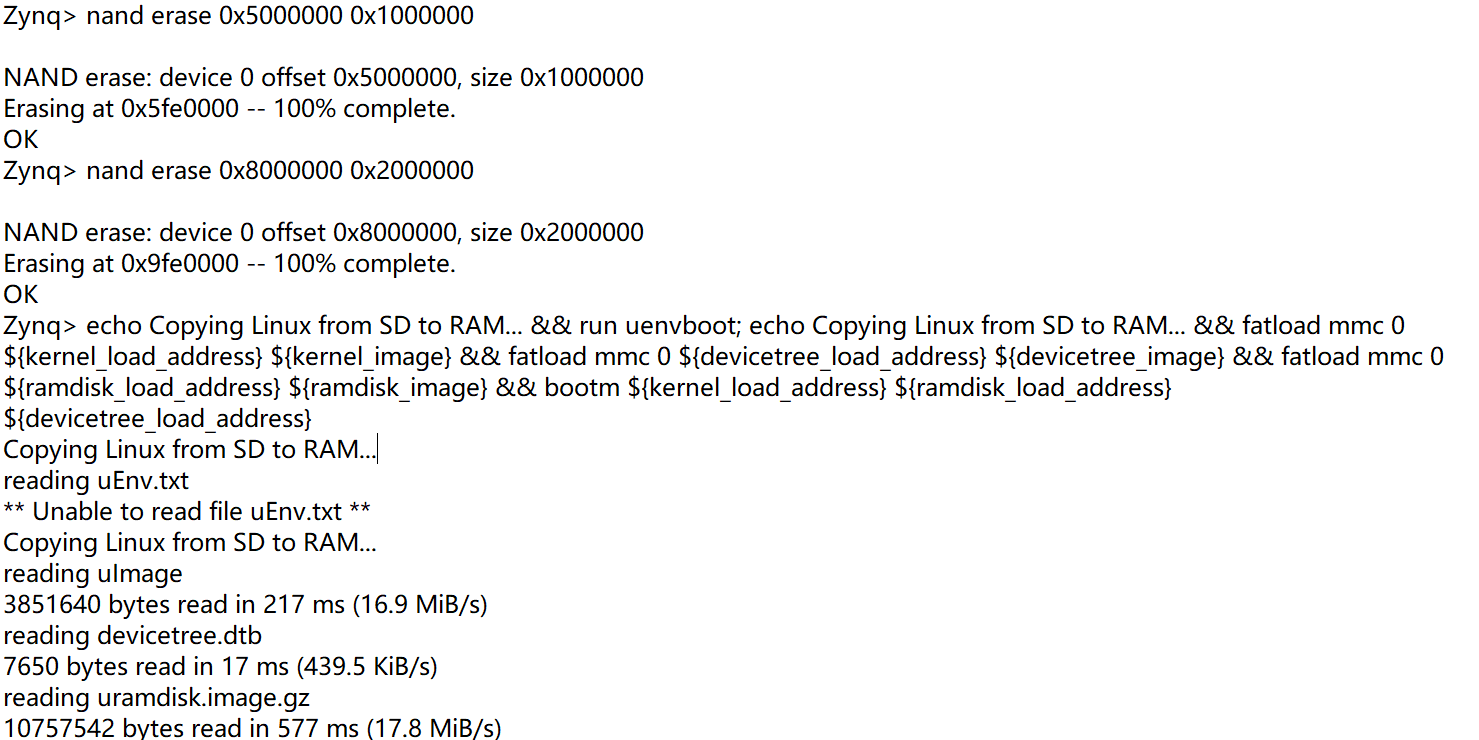
6. After completion, remove the SD card and power on again.
7. Upgrade the latest firmware on the official website after power-on, and upgrade the firmware version without retaining the configuration.
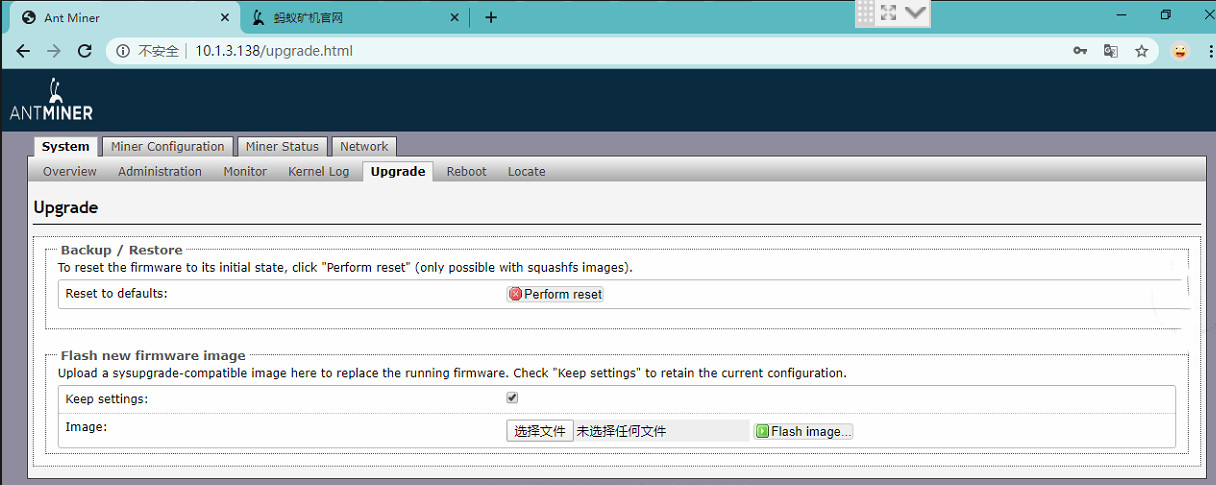
8. Modify the default login password.
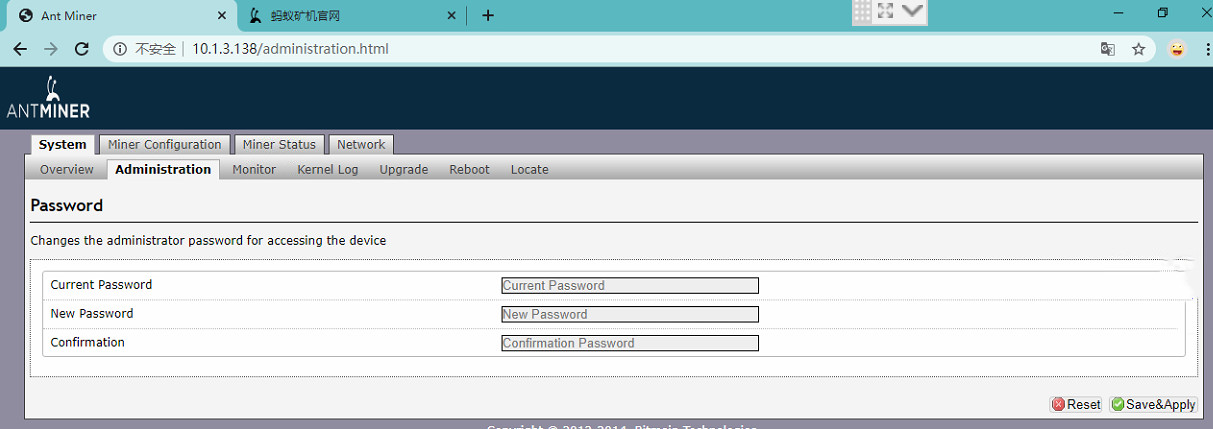
More Troubleshooting articles:
How to test Antminer hash board one by one?
Possible problems and solutions for S7, S9 (fixed-frequency) & L3+