


Note: This operation method does not need to disassemble the miner (Antminer T9+), or only the small baffle (S9 series, T9 miner) at the front panel network cable port position, normal operation will not damage the blue anti-dismantling sticker on the device , please be careful not to damage the blue tamper-evident sticker due to wrong operation or carelessness.
More:
1. The T9+ control board is backward-compatible with S9 and T9. But the control boards of S9 and T9 are not compatible with T9+.
2. The recommended capacity of the MicroSD card is 4GB or 8GB. It is not recommended to use larger capacity MicroSD cards because they are prone to errors.
3. A computer running Windows XP or later with a card reader.
4. Download the firmware:
https://service.bitmain.com/support/download
On the left sidebar, click "Flashing SD Card With Image>> Tools and Instructions to Image SD card. Scroll up the page and find t9+-SD Tools.zip. Load t9+-SD Tools.zip to your computer in a convenient file location.
Steps:
1. Remove the control board from the miner assembly.
2. Move the JP4 jumper to the right, as shown in the figure below:
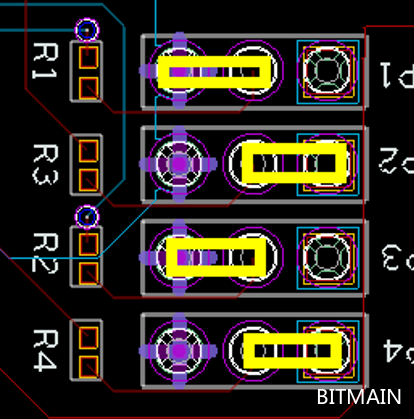

3. Insert the MicroSD card into the computer and format it as FAT32.
4. Unzip the downloaded t9+-SD Tools.zip and copy the contents to the MicroSD card.
5. Insert the MicroSD card into the slot on the control board.
6. Power up the control board. Allow at least 90 seconds for the file to load automatically. When loading, the red and green indicator lights on the control board will flash.
7. Power off the control board and set the JP4 jumper back to its original position.

8. Power on the control board and enter the miner interface. Go to the upgrade page and uncheck "Keep settings". Load the firmware and run the miner for 20 minutes.
SD card firmware upgrade exception handling method.
After the control board is powered on, the red and green lights are on because the SD card is not recognized or the contact is poor.
(1) Reformat the SD card and copy the firmware of the correct model.
(2) The SD card is in poor contact. Press the SD card slot with your hand.
(3) There is dust and other debris in the SD card slot, blow or clean it up.
(4) SD card problem, replace the SD card.
More Troubleshooting articles:
Possible Problems and Solutions for S7, S9 (fixed-frequency) & L3+
S9 series (S9, S9i, S9j, S9 Hydro) control board program recovery