


This method is suitable for the following situations:
The miner was powered off during the upgrade process.
The miner cannot be started (cannot find IP).
Miners can only use the default factory workers.
Tools needed:
The recommended capacity of the MicroSD card is less than 16GB. It is not recommended to use larger capacity MicroSD cards because they are prone to errors.
Computer running Windows XP or higher.
Card reader
Click the link below to download the firmware:
https://service.bitmain.com/support/download?product=Flashing%20SD%20card%20with%20image
Operation method:
1. Insert the MicroSD card into the computer and format it as FAT32.
2. Unzip the downloaded image file and copy the content to the MicroSD card.
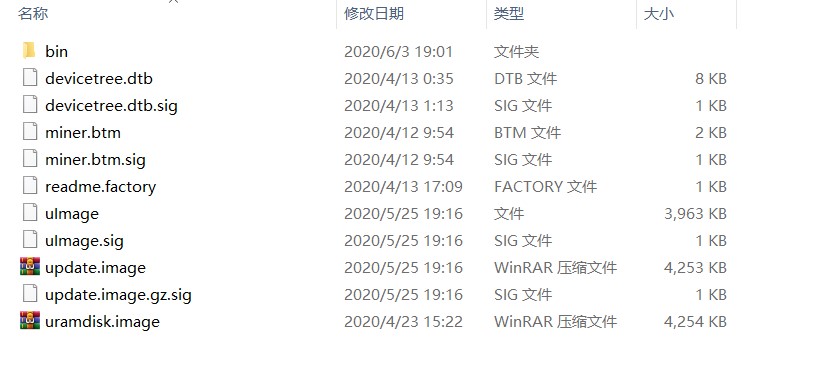
3. Remove the MicroSD card from the computer and insert it into the card slot on the control board.
4. Power on the S19 control board. Allow the file to load automatically for approximately 30 seconds. After loading, the green indicator light will be steady.
5. Remove the MicroSD and restart the miner. Please restart the miner if it exceeds 30 seconds. (Note: Do not power off during the restart process. Power off will cause the OTP to fail to boot, and it will also damage the control board.)
6. Turn on the miner and enter the miner interface. Remember to upgrade the latest official firmware online.
Possible solutions to the failure of flashing
1. Reformat the MicroSD and make sure you copied the correct firmware.
2. Press the MicroSD lightly to make sure it is well connected.
3. Dust and clean the MicroSD.
4. Try to use another good known MicroSD.

More Troubleshooting articles:
What are the precautions for being put on the shelves of Antminer S19/S19 Pro?
[19 series] Common problems and solutions for miners' kernel logs
Why is the hashrate displayed in the backstage of the miner and the mining pool inconsistent?
Dear Customers,
Hello, April 4, 5 and 6, 2025 (GMT+8) are the traditional Chinese festivals - Qingming Festival. Our company will suspend shipments during these 3 days and resume shipments on April 7 (GMT+8). We are deeply sorry for the inconvenience. Thank you for your understanding and support.
Best wishes,
ZEUS MINING CO., LTD