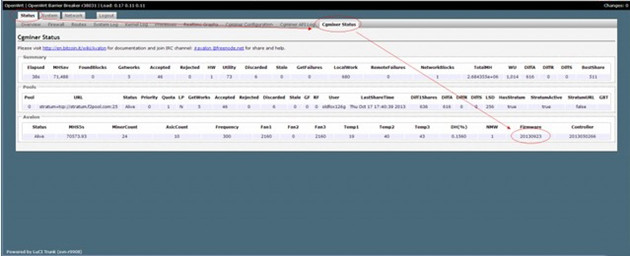1. Log in to the miner controller interface of the Avalon, enter the address field of the computer browser: http://192.168.0.100/, and the password is empty. Click the [Login] button to log in.
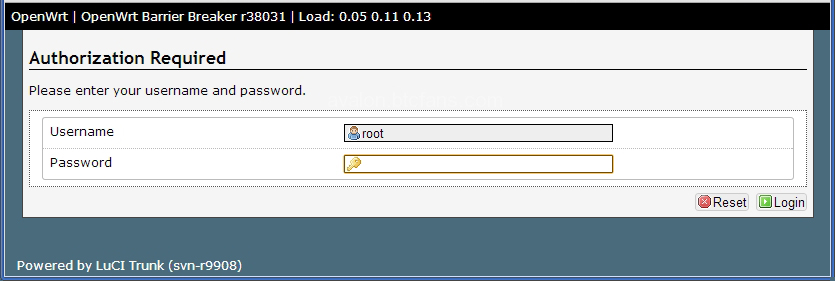
2. Open the status interface, check the existing firmware version and whether it needs to be upgraded.
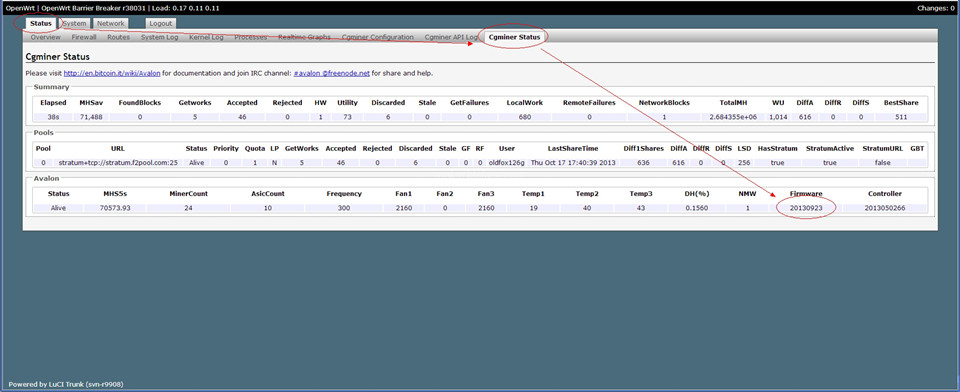
3. If the status interface shows that it is not the latest firmware version date, please upgrade the firmware.
Avalon official firmware upgrade address: https://canaan.io/service/447
4. Save the downloaded firmware on the computer desktop, and then enter: System -> Backup / Flash Firmware -> Flash new firmware image (check Keep settings).
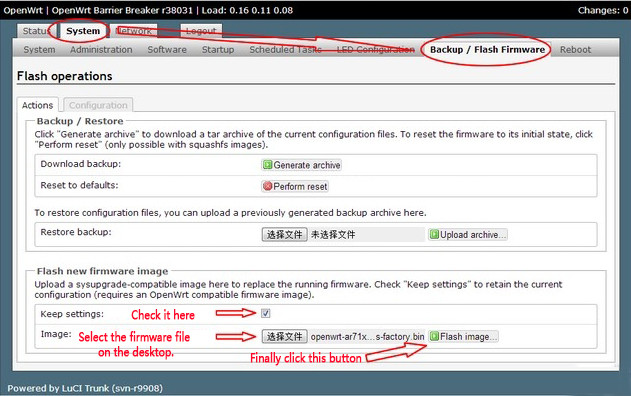
5. As shown in the figure below, click the [Proceed] button.
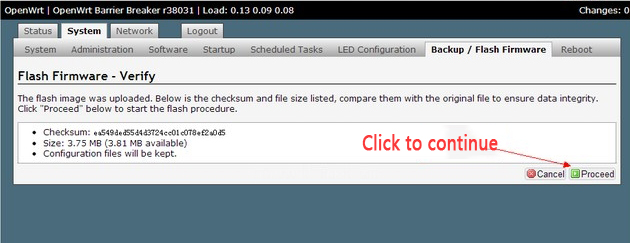
6. Please note that the miner must not be powered off during the firmware upgrade process.
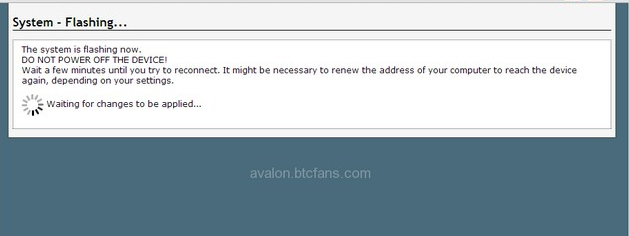
7. Wait a few minutes, when the miner interface shows that the upgrade is successful, it will automatically return to the login page.
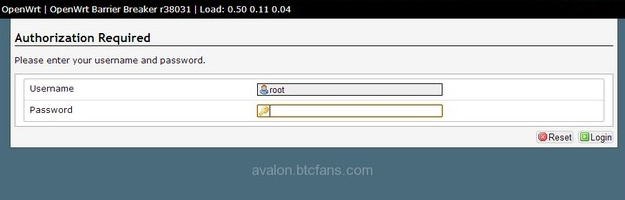
8. Return to the Avalon miner status interface to check the firmware version. If the firmware upgrade still cannot solve your problem, you need to troubleshoot other faults or send the miner to a professional repair center for repair.