


Avalon miner 7-9 series general operation tutorial (card-less raspberry pi)
Before you start mining, you need to do some preparatory work. First, you need to confirm which mining pool to use. At present, the mainstream domestic pools include F2pool, Poolin, BTC.com, etc. This article takes www.f2pool.com as an example:
Step1 Register the mining pool
Complete user registration on Yuchi's official website www.f2pool.com;
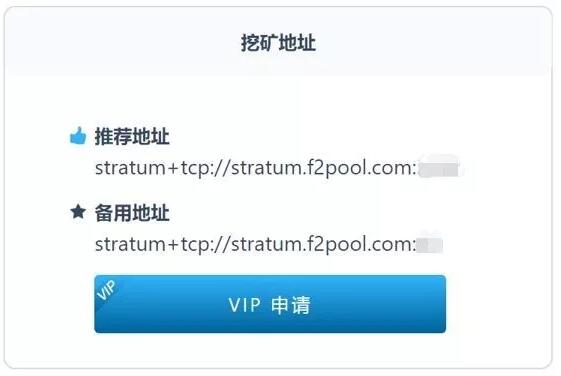
Log in to the official website of the mining pool. You can see the mining address at the bottom of the homepage:
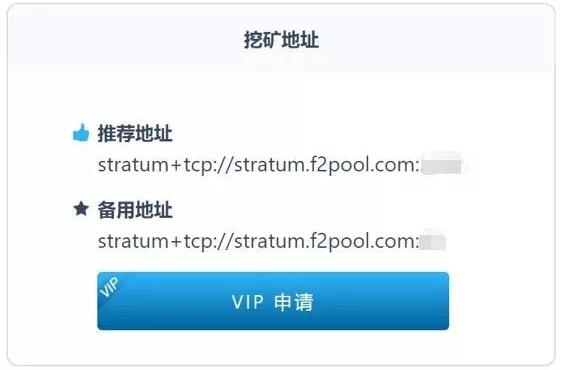
Yuchi mining addresses include recommended addresses and alternate addresses. Ensure your mining income, the alternate address provides timely support when the recommended address fails to work properly.
Step 2 Set up the miner and Raspberry Pi
1. Miner connection operation
1) Open the case
One miner, one data cable (the cable length is about 40CM)
Note: AUC, Raspberry Pi needs to be purchased by yourself.
A new Avalon Miner


USB, five-pin cable

Power supply (including power cable)

Raspberry Pi set (including USB cable, power plug)

2. Miner connection
Please connect the miner and the corresponding firmware as shown below:
Power supply-miner connection

Miner-5pin cable-AUC3 connection

The Raspberry Pi is connected to the Internet cable, and it can be powered on.

3. Connect to Raspberry Pi
The new version of the card-less Raspberry Pi has built-in firmware.
Log in to the Avalon Mall official website to download (technical support-
firmware download):
4. The Raspberry Pi backstage setting
IP settings
Step 1: After turning on the power of the miner, open the browser on the computer under the same router as the miner;
Step 2: Enter the default IP of Raspberry Pi: 192.168.0.100 in the address bar of the browser to enter the Avalon lightning protection control interface. (Note: Please confirm whether the router IP is 192.168.0.X before operation. If not, you need to modify it to the same network segment to enter the backstage.
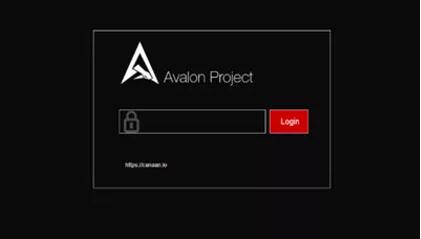
Step 3: Click the Login button. The default password is blank, you can log in directly. Enter the following interface:
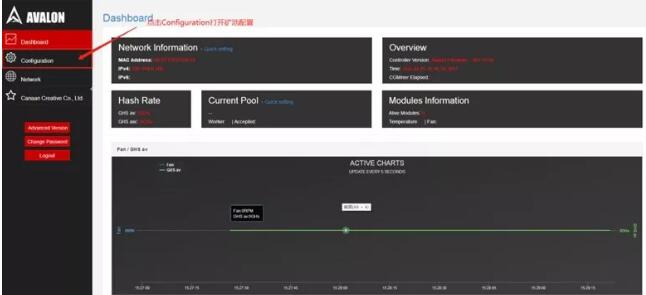
Step 4: Click Configuration to enter the mining pool configuration;
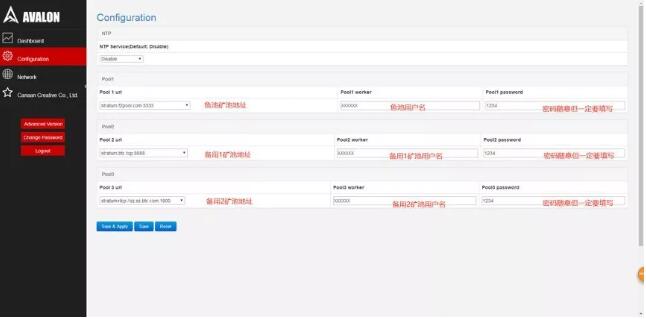
For example:
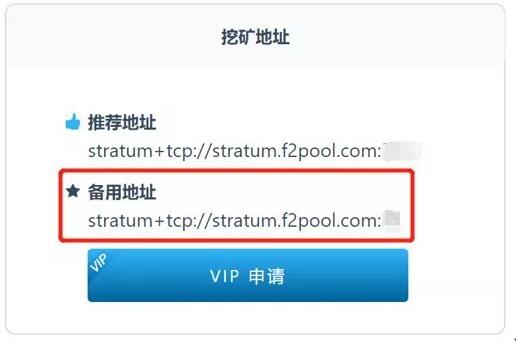
Pool worker refers to the user name of the miner, please fill in the user name when registering the fish pond account. Example: Yutang username: XXXXX
Pool password refers to the miner’s password, the example of a password: 1234.
1) Click Sava & Apply in the lower-left corner to save;
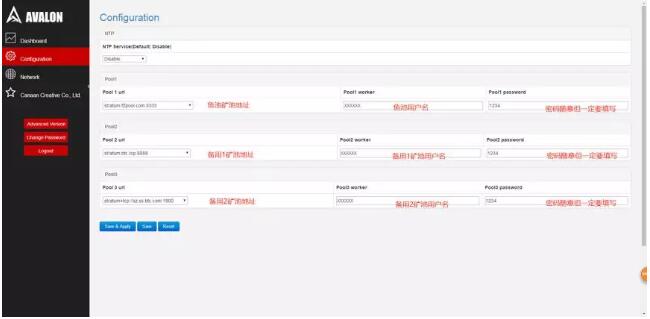
2) Click Network to enter the network settings, as shown below:
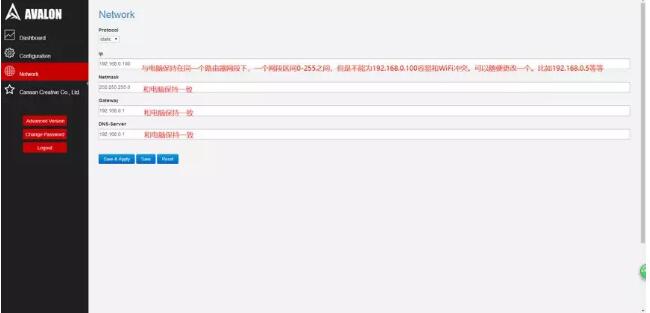
3) Finally click Sava & Apply in the lower-left corner to save;
Note: When the miner settings and network settings are completed, the miner’s signal light will turn blue, indicating that the miner is operating normally. You can view the running data through the cg interface.
5. Query miner operation data
Step 1: Enter reset IP in the browser address bar to enter the Avalon mining control interface;
Step 2: Click Advanced Edition to enter the advanced interface;
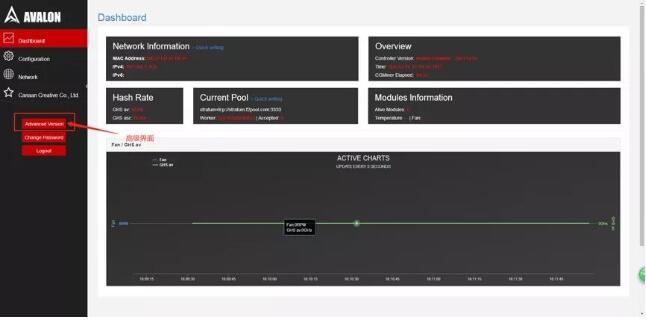
Step 3: In the advanced interface, find the CGminer Status miner parameter interface, you can understand the detailed parameters of the miner operation;
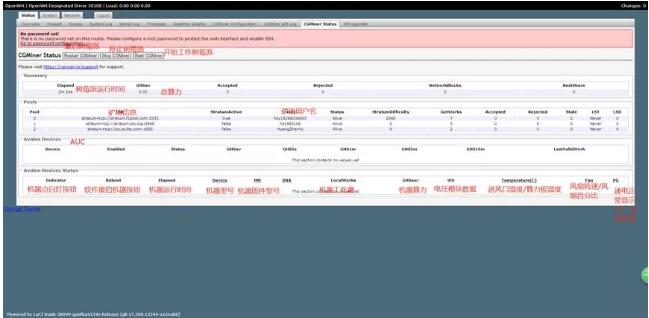
Dear Customers,
Hello, April 4, 5 and 6, 2025 (GMT+8) are the traditional Chinese festivals - Qingming Festival. Our company will suspend shipments during these 3 days and resume shipments on April 7 (GMT+8). We are deeply sorry for the inconvenience. Thank you for your understanding and support.
Best wishes,
ZEUS MINING CO., LTD