


Upgrade Innosilicon A5+ Control Board Firmware Via TF Card
Steps:
1. Prepare a TF card (more significant than 16G), and format it to Fat32 (You can google it if you don’t know how to do it).

2. Confirm that your miner’s control board is G9 or G19.

3. Download the corresponding Boot image from the "support center" that matches your miner's control board version and then decompress it to the PC, and you can get a file(7.4G).
4. Download and run  Win32DiskImager.exe program.
Win32DiskImager.exe program.
5. Insert TF card into the card reader and connect the card reader into the computer’s USB port. Please make sure that the card reader is the only thing connected to the computer’s USB port.
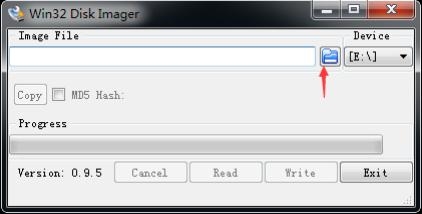
6. Win32DiskImager.exe will automatically recognize the USB drive. Click the folder icon to select the image file path you just unzipped.
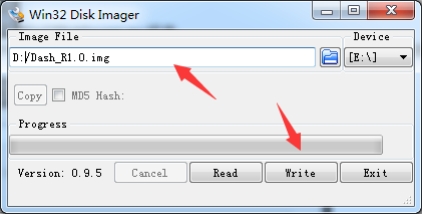
7. Select the Boot image and click the Write button on the win32diskimager. exe software interface.
8. Click on the Yes button in the pop-up interface.
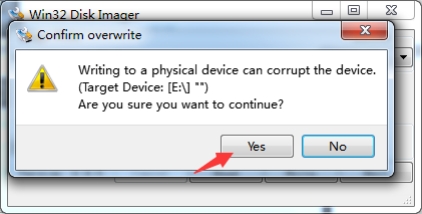
9. The lower left corner shows the speed of the card writing. The card progress percentage shown on the right. Wait until the progress percentage reach 100%.
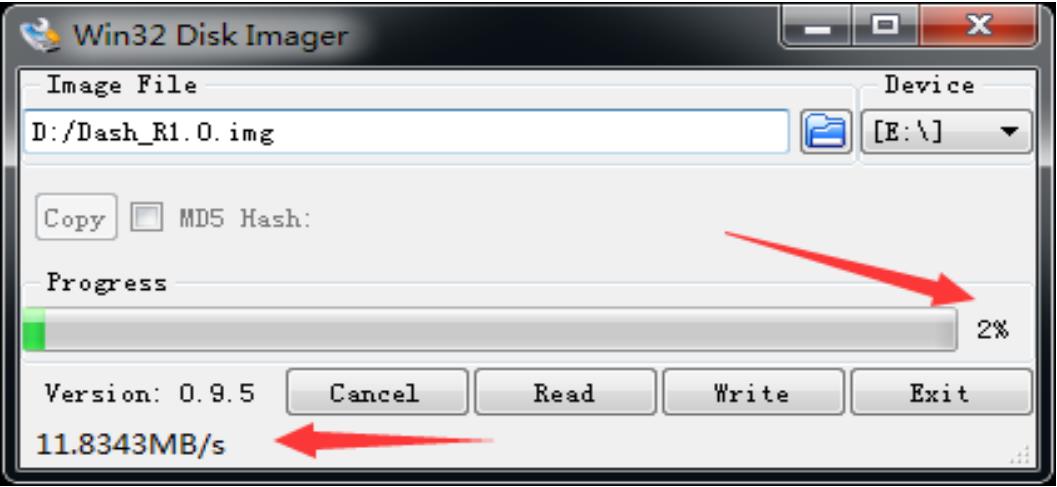
10. When the pop-up interface shows Write Succesful, click the OK button. Then Please remove the card reader and take the TF card out.
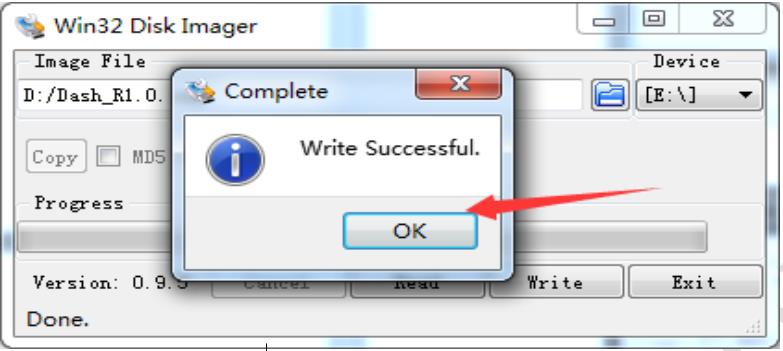
11. Please insert the TF card in the miner after pressing the RESET button, then do as below:
a) Make sure all the cables are connected correctly before powering up the machine. Next, enter the IP address of the miner at the browser bar to log in to the control page of the miner.
b) Download the firmware from the “Support Center” to the PC, you can get a update.bin file: Support center:
c) Select the “Upgrade” interface at the System option, click to choose the firmware you want to upgrade, click the “update” to start the upgrade.
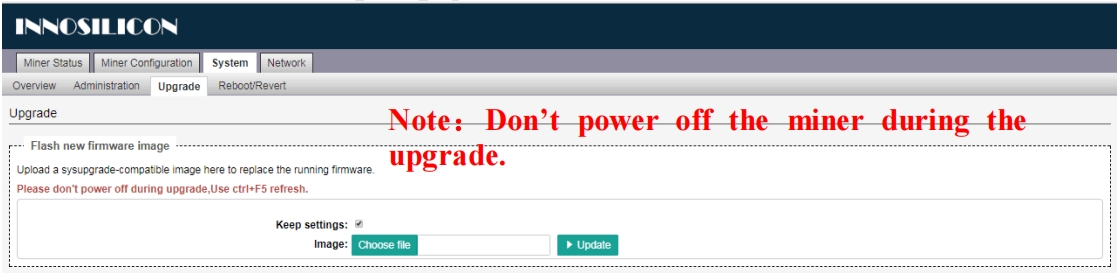
d) When you see the progress bar reach 100%, the miner will reboot. When the reboot is done, the upgrade is done. Then you can take the TF card out of the miner after pressing the RESET button.
Dear Customers,
Hello, April 4, 5 and 6, 2025 (GMT+8) are the traditional Chinese festivals - Qingming Festival. Our company will suspend shipments during these 3 days and resume shipments on April 7 (GMT+8). We are deeply sorry for the inconvenience. Thank you for your understanding and support.
Best wishes,
ZEUS MINING CO., LTD