


The web interface setting of the Ebit E9 miner is friendly and straightforward. You can easily set up the miner by following the steps below. And please be patient and read the following steps.
1. The latest batch of EBIT miner default addresses is 192.168.80.140. The hardware connection can not be opened normally. The miner and the computer IP are not in the same network segment and need to be set.
1) Open your router configuration, set the router's LAN port to 192.168.80.1, the general router defaults to 192.168.1.1 or 192.168.0.1. So if it is 192.168.80.1, there is no need to modify it. After the modification, restart the router and connect the wing bits with the network cable.
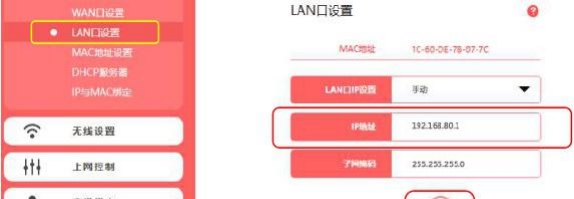
2) Set the IP of your computer's wired network card to 192.168.80.199, subnet mask 255.255.255.0, and leave the gateway blank. First, point the network neighbor to find the local connection, select the Internet protocol point properties, open the window settings, click OK and then OK, and finally right-click on the local connection point to repair. Ensure that the settings take effect in real-time.

2. After the route restart is complete, open your browser and enter the IP address on your mining fan. The default is 192.168.80.140, then press Enter. Next, enter the default user account of the miner admin, and the password is also admin by default, then click login to log in.
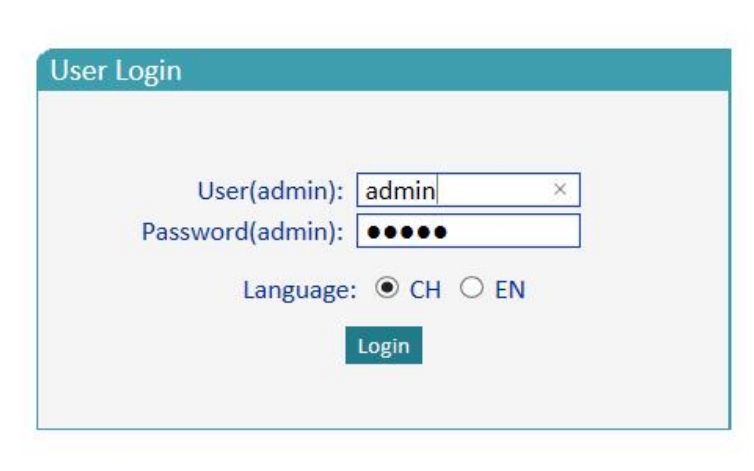
3. After logging in to the miner, click on the device information ----- device status, you can see the device frequency, hash rate, temperature, and the system configuration is displayed on the page (intuitive reaction pool task no response times, power warning, temperature warning threshold, device shutdown temperature threshold, frequency setting, etc.).
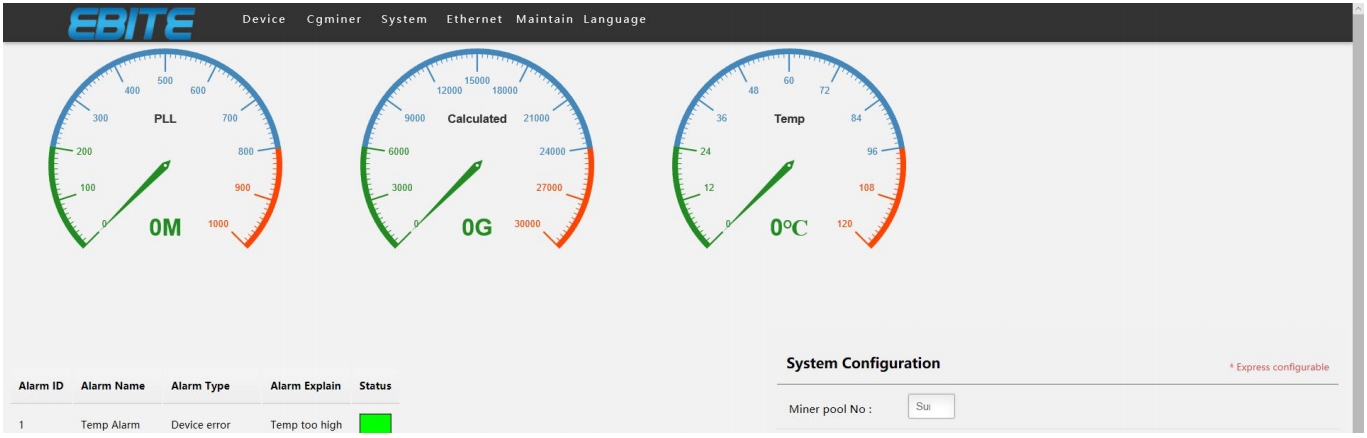 4. Click the network management button to enter the network management information configuration page. If there are more than two wing bits, please modify the IP address to other addresses. Be sure to click the Settings button after making changes.
4. Click the network management button to enter the network management information configuration page. If there are more than two wing bits, please modify the IP address to other addresses. Be sure to click the Settings button after making changes.
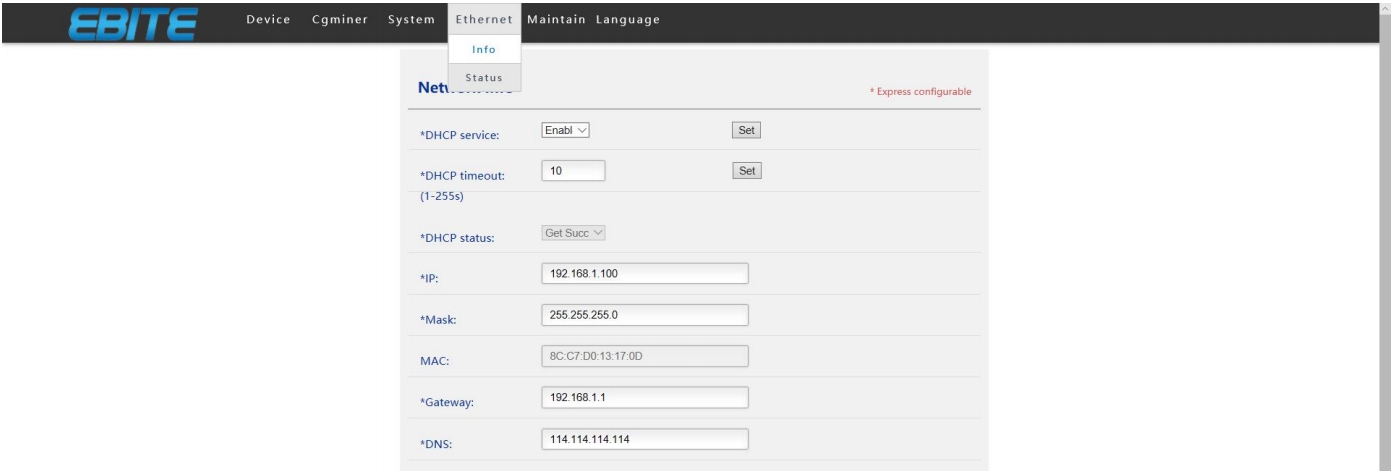 5. Click the miner and click on the miner settings to enter the miner configuration page. Mining Pool 1 information is configured with f2pool, stratum+tcp://stratum.f2pool.com:3333 is the mining pool, some networks will block 3333 ports, f2pool can be replaced with 8888 or 25, XXXX is the name, and the password can be filled in as needed. (The miner's name should correspond to the name of the miner in the mining pool). The mining pool is divided into three groups, which can be filled into three groups. If the first group of mines is hung, it will automatically switch to the second group. Similarly, the second group of mines will automatically switch to the third group. After the configuration is completed, mining can be carried out. Click on the setting to make the mining pool effective. Then, enter the miner state to observe whether the miner is usually working.
5. Click the miner and click on the miner settings to enter the miner configuration page. Mining Pool 1 information is configured with f2pool, stratum+tcp://stratum.f2pool.com:3333 is the mining pool, some networks will block 3333 ports, f2pool can be replaced with 8888 or 25, XXXX is the name, and the password can be filled in as needed. (The miner's name should correspond to the name of the miner in the mining pool). The mining pool is divided into three groups, which can be filled into three groups. If the first group of mines is hung, it will automatically switch to the second group. Similarly, the second group of mines will automatically switch to the third group. After the configuration is completed, mining can be carried out. Click on the setting to make the mining pool effective. Then, enter the miner state to observe whether the miner is usually working.
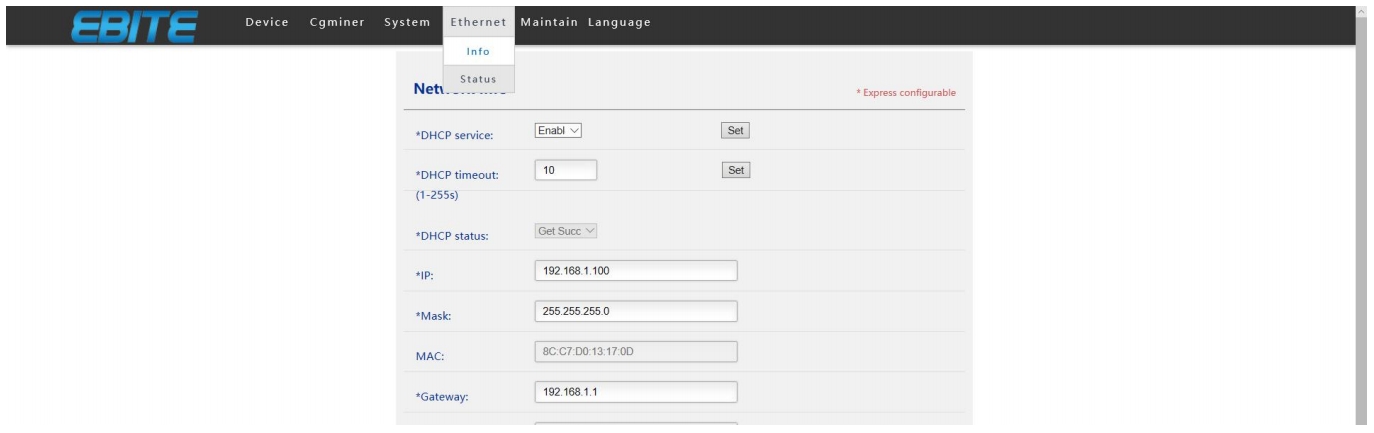 6. Click System. Go to the System Status page, where you can get the board temperature, system hardware, software version number, and more.
6. Click System. Go to the System Status page, where you can get the board temperature, system hardware, software version number, and more.
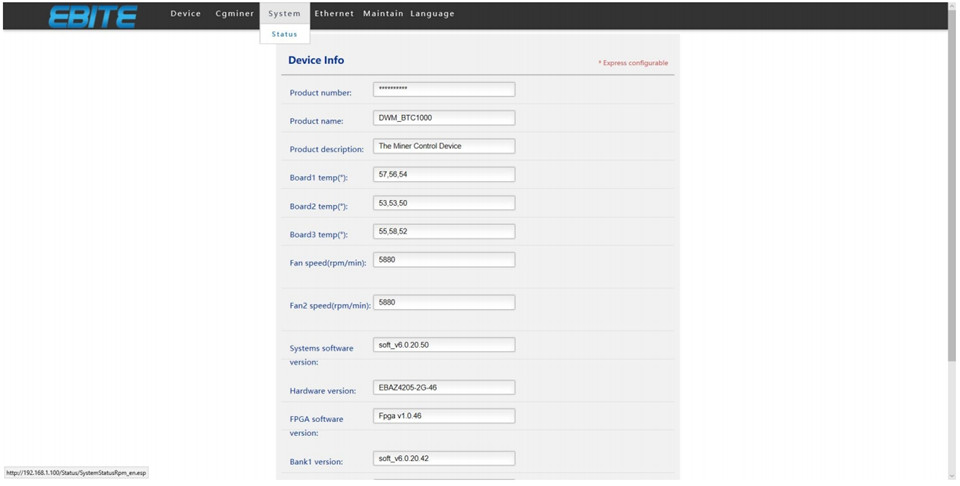
7. Click Maintenance Management to enter the upgrade interface. The miner official website will update the device firmware from time to time. At that time, the miner friends can extract and download the upgrade device to improve the device's performance. Note: Failure of the firmware upgrade will cause permanent damage to the system. Please download the firmware from the official website to upgrade. The upgrade file path cannot contain Chinese. Enter the restart interface, and the system restart will restart all units.
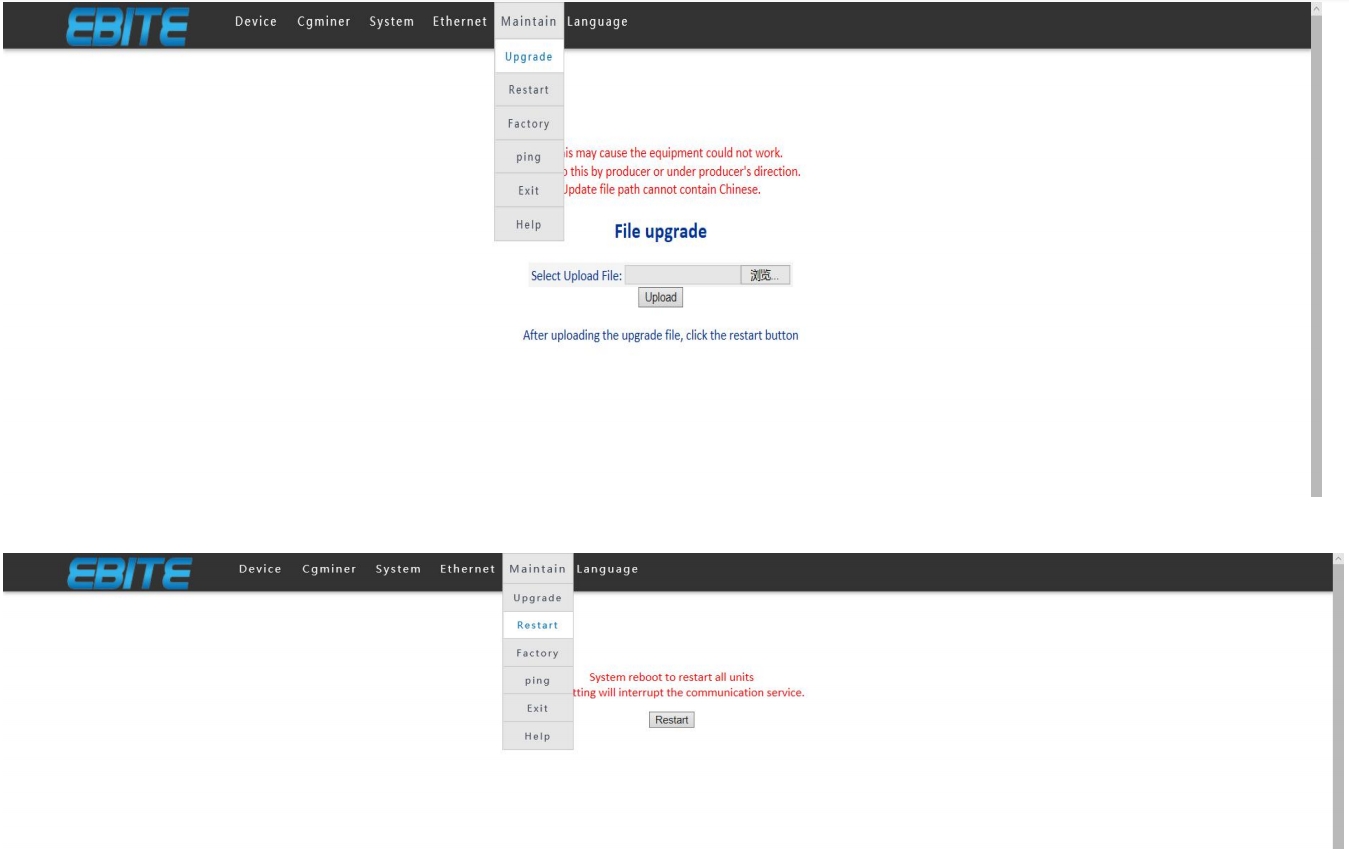
Dear Customers,
Hello, May 1-5, 2025 (GMT+8) is China's May Day, and international logistics will be suspended. Our company will suspend shipments on the afternoon of April 30, 2025, and resume warehouse shipments on May 5 (GMT+8). We are deeply sorry for the inconvenience caused to you. Thank you for your trust and support.
Best wishes,
ZEUS MINING CO., LTD
We use cookles to Improve your online experience. By continuing browsing this website, we assume you agree our use of cookies.