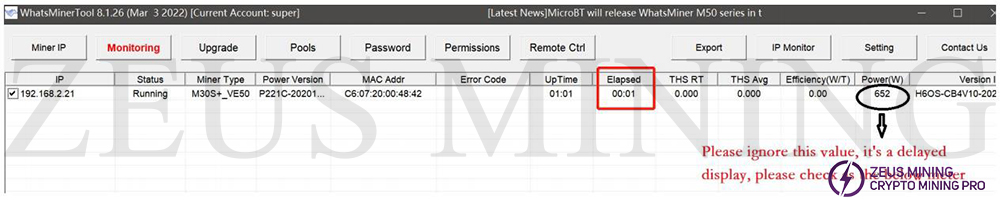This article will mainly introduce the main functions and uses of the Whatsminer tool [Remote Ctrl] button.
1. Restarting miner
Check the miner IP, click on the [Remote Ctrl] button, select "Reboot" in the pop-up dialog box, and then click on the [OK] button, as shown in the following figure:
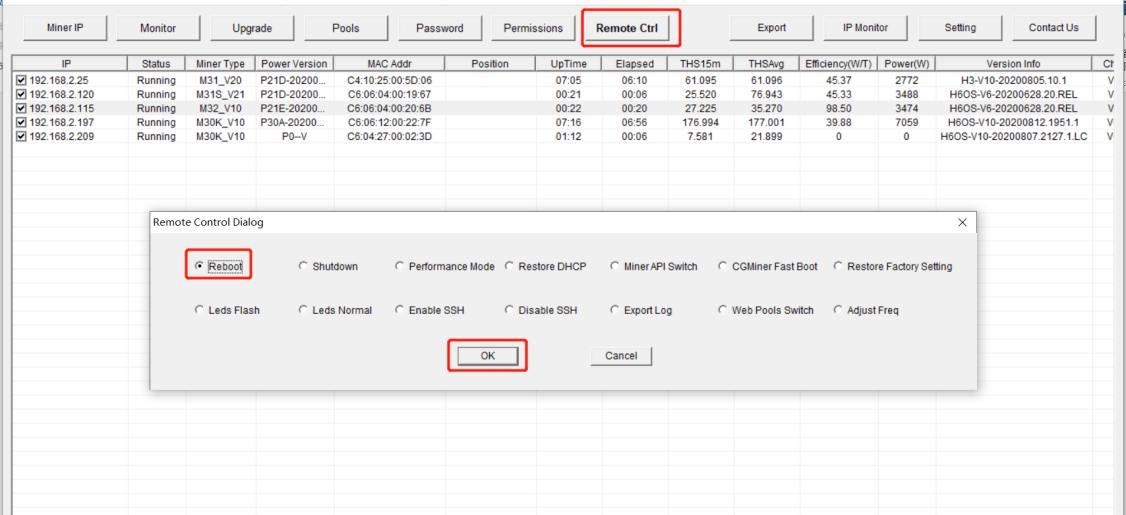 When the dialog box pops up, click the OK button.
When the dialog box pops up, click the OK button.
2. Mining control
Click the "Remote Ctrl" button on the IP of the Whatsminer tool, select "Mining Control" in the pop-up dialog box, and then click the "OK" button. Note that M3 and other early miners are not supported when the miner is turned off, as shown in the following figure:
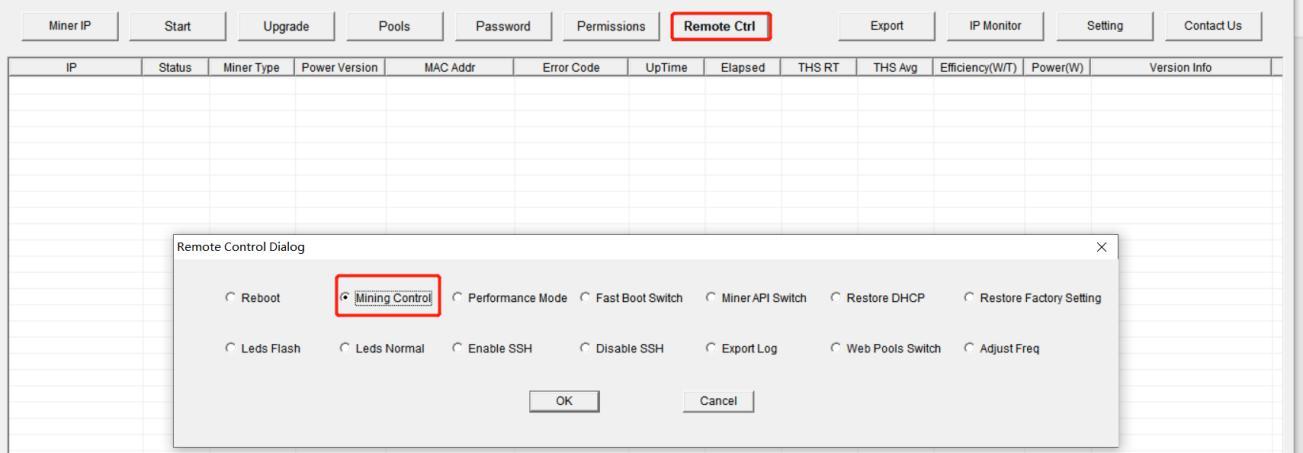
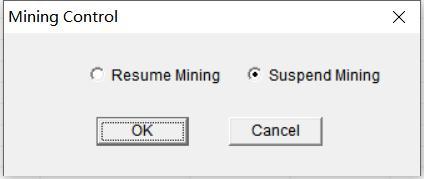
After the selection, a pop-up window will pop up to choose to resume mining and stop mining. Select one and press OK to switch the mining mode.
3. Switch hash rate mode
Check the miner IP, click on the [Remote Ctrl] button, select the "Switch Power Mode" in the pop-up dialog box, and then click on the [OK] button.
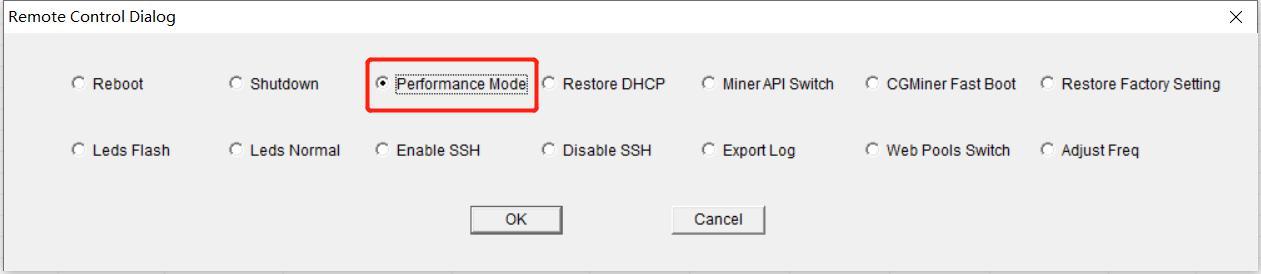
Note: the switch hash rate mode only supports Whatsmienr M10, Whatsminer D1, and other latest miners. After selection, a pop-up window will pop up. Select one and press select to switch the hash rate mode.
Note: at present, the high-performance mode only supports the M30s series, and the voltage requirement is more than 230V, as shown below:
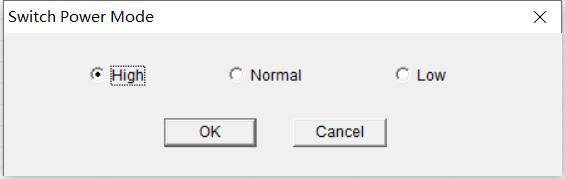
4. Restore DHCP/factory setting
Check the miner IP, click on the [Remote Ctrl] button, select "Restore DHCP" or "Restore Factory Settings" in the pop-up dialog box, and then click on the [OK] button, as follows:
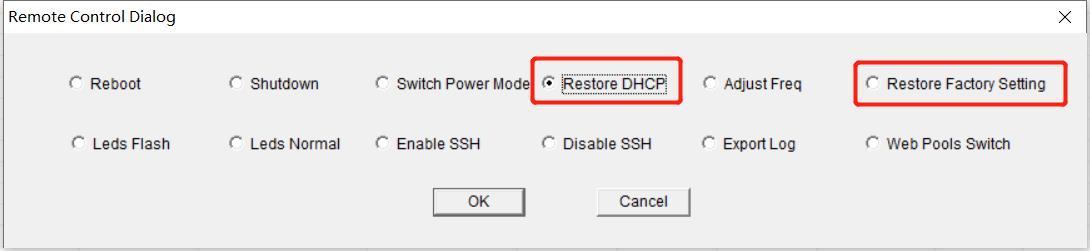
After choosing to complete the operation, the miner will restore the dynamic IP or the factory settings.
5. Miner API
Check the miner IP, click on the [Remote Ctrl] button, select the "Miner API Switch" in the pop-up dialog box, and then click on the select button, as follows:
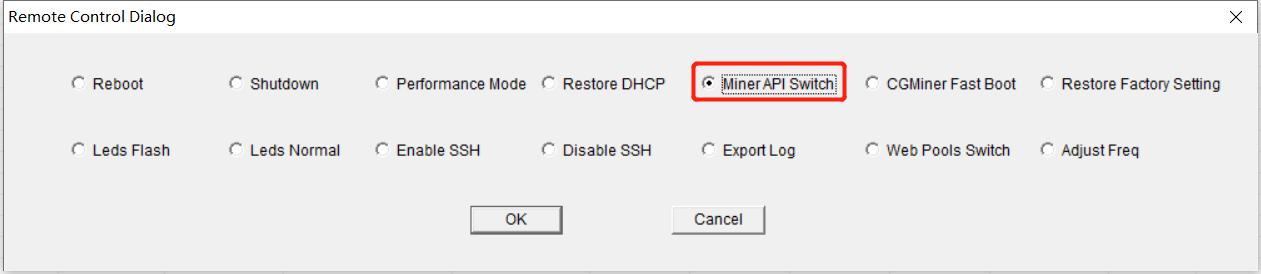
After opening the API switch, you can use the API interface to obtain various states of the miner and modify the parameters of the miner.
You need to upgrade to the latest official firmware version.
6. CGminer Fast Boot
Check the miner IP, click on the [Remote Ctrl] button, select the "CGMiner Fast Boot" in the pop-up dialog box, and then click on the select button, as follows:
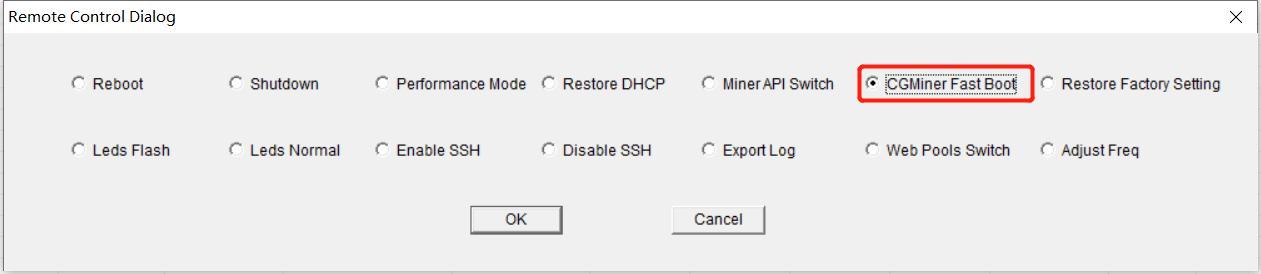
After the selection operation is completed, the frequency up time is reduced to about 10 minutes.
You need to upgrade to the latest official firmware version and only support the M30 series.
7. Control the LED lights
Click the "Remote Ctrl" button, select "Leds Flash" in the pop-up dialog box, and then click the "OK" button, as shown below:
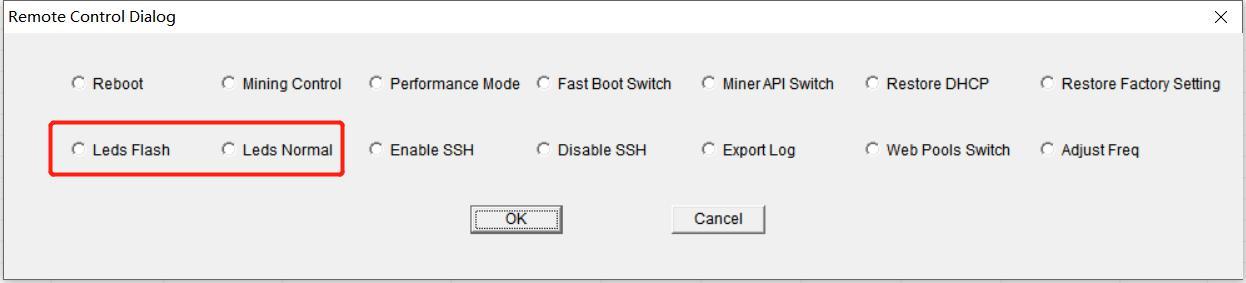
After the completion of the operation, the traffic light of the selected miner will flash quickly to facilitate the rapid and accurate positioning of the miner. After selecting “Leds Normal”, the traffic light of the miner will return to the normal state before.
8. Permission of using SSH
Check the miner IP, click on the [Remote Ctrl] button, select the "Enable SSH" in the pop-up dialog box, and then click on the [OK] button, as follows:
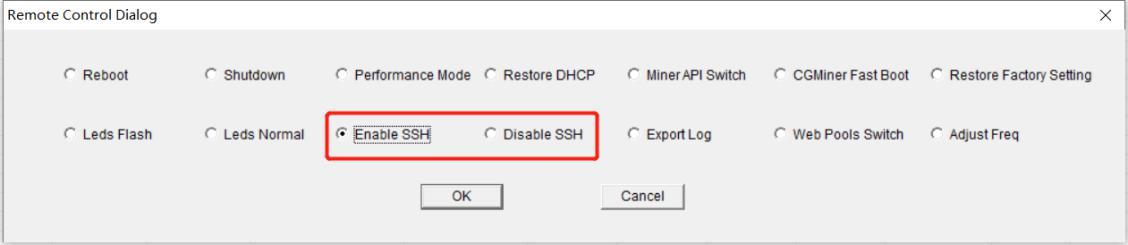
After the operation is completed, the miner will be open to using SSH privileges and re-select [Disable SSH], and the miner will be prohibited from using SSH privileges. Although miner default is to prohibit SSH, SSH can be viewed in the status bar with the web page to set the miner's status.

9. Export log
Check the miner IP, click on the [Remote Ctrl] button, select the "ExportLog" Switch in the pop-up dialog box, and then click OK, as shown below:
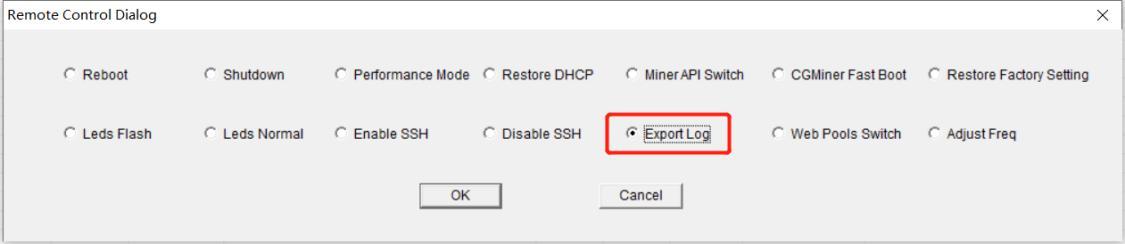
In the pop-up dialog box, save the exported log as a file directory. As shown below:
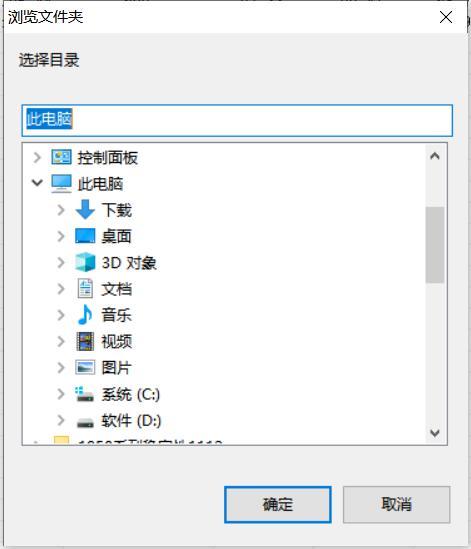
The log contains upfreq_test.log, power.log, Miner.log, system.log, api.log.
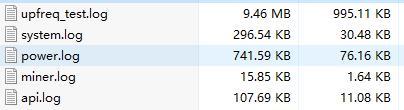
10. Web page setting pools permission
Check the miner IP, click on the [Remote Ctrl] button, select the "Web Pools Switch" in the pop-up dialog box, and then click the [OK] button, as follows:
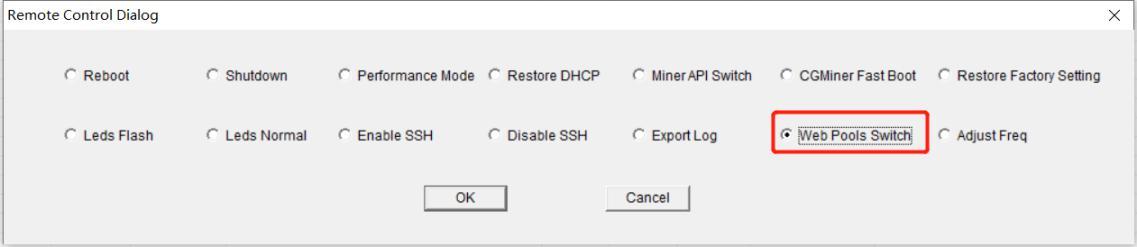
In the pop-up window, you can display or hide the modified mine page in the web page's backstage by selecting either Enabling Web Pool Function or Disabling Web Pool Function.
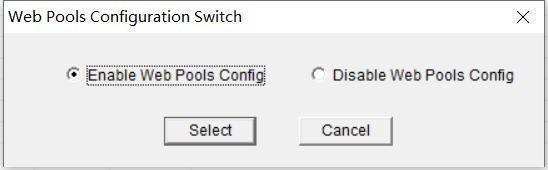
11. fast boot switch
Status 1: Before powering-off
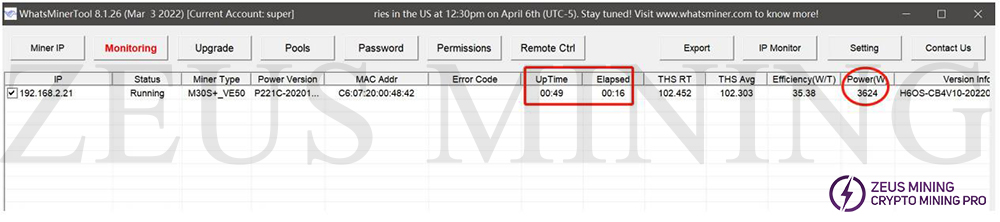
This is a working miner.
Step 1: Turn on the 'fast boot switch' function and display success.
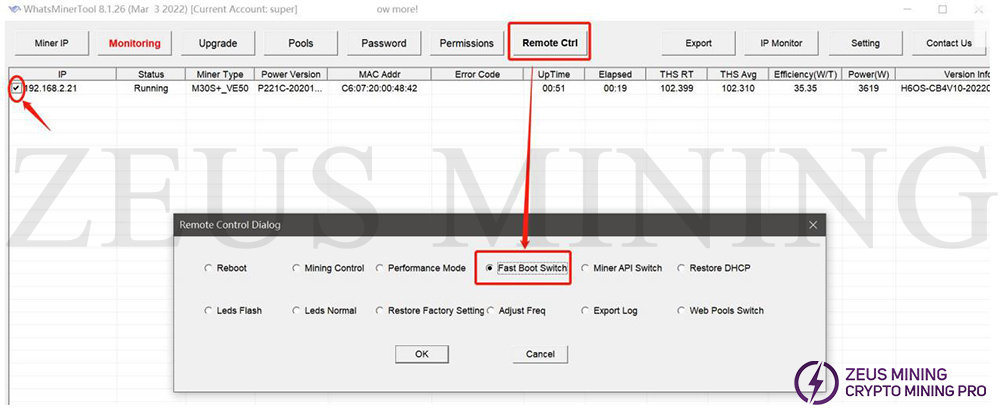
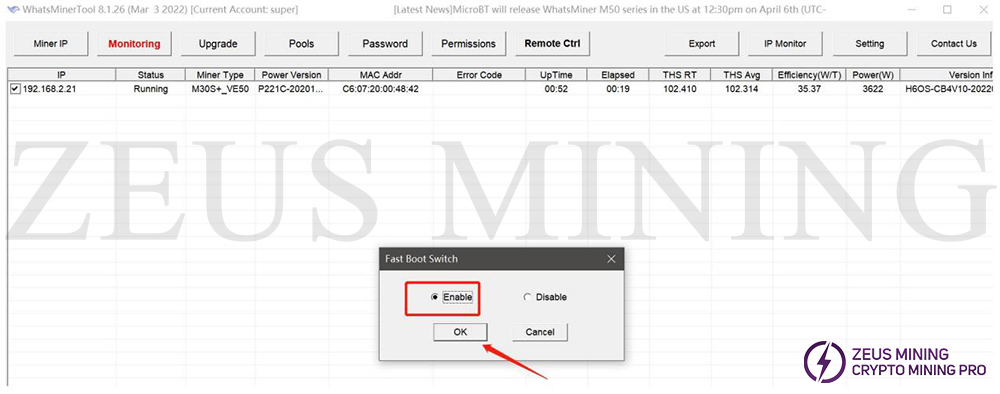
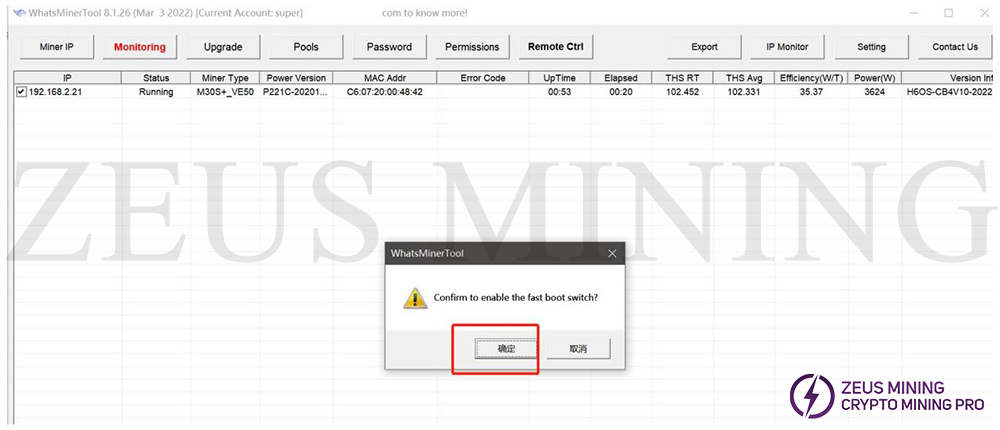

If the "No-power" status continues for more than 20mins, then please ignore step 2 as below; this operation is only to make the hash board cool fast(less than 1 min).
Step 2:
Turn on 'mining control,' enable 'suspend mining,' and let the miner run for a period to achieve the effect of cooling the hash board.
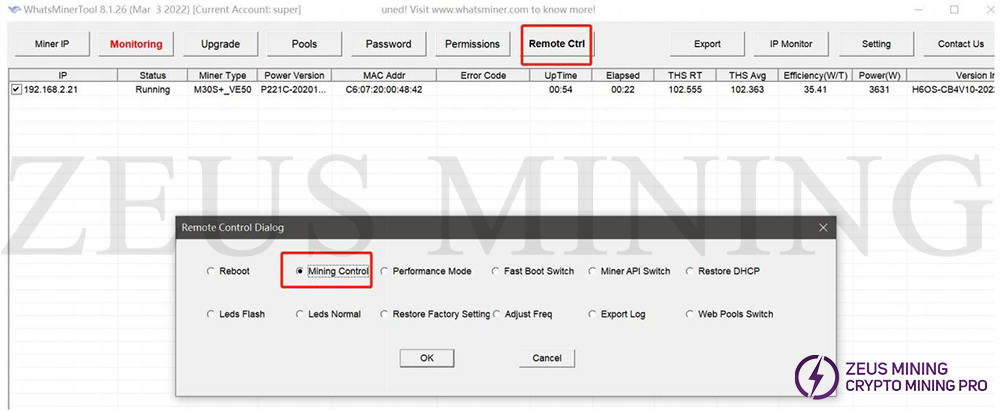
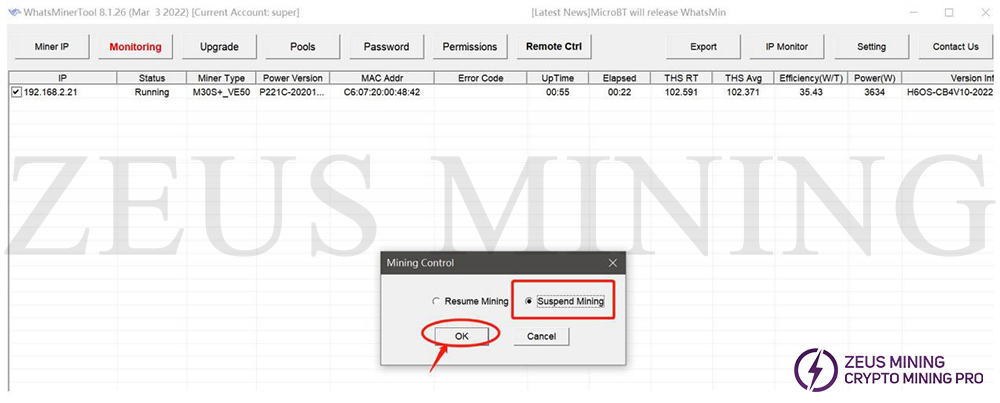


Status 2: Reboot again
Cool down, turn on 'mining control,' enable 'resume mining,' then check the actual running power consumption value in about a minute and reach the rated power consumption value.
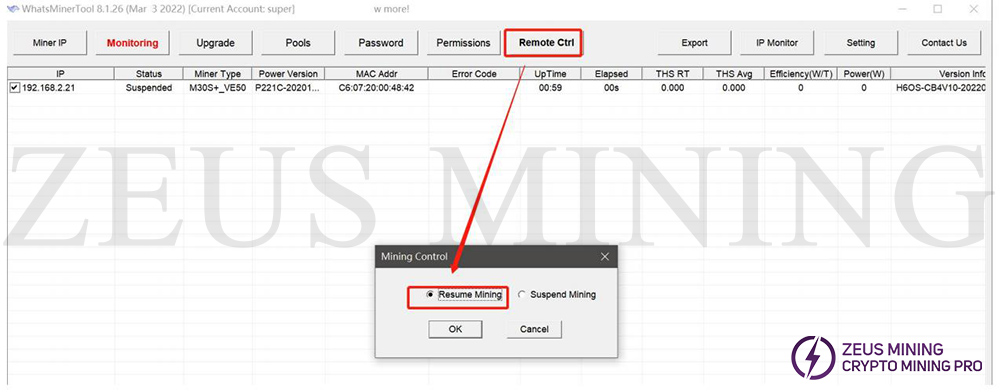
Check status: