


This article will explain in detail the solution to upgrade the firmware. This method applies to the 19 series Antminer.
1. Log in to the miner backstage, open a browser (Firefox or Google Chrome is recommended), enter the IP address of the miner, and press Enter.
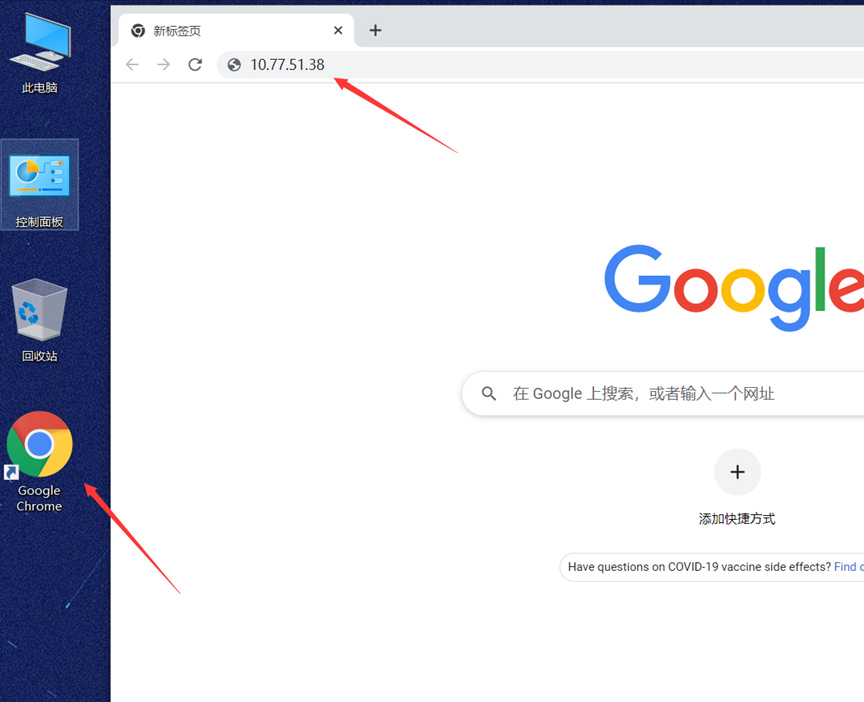
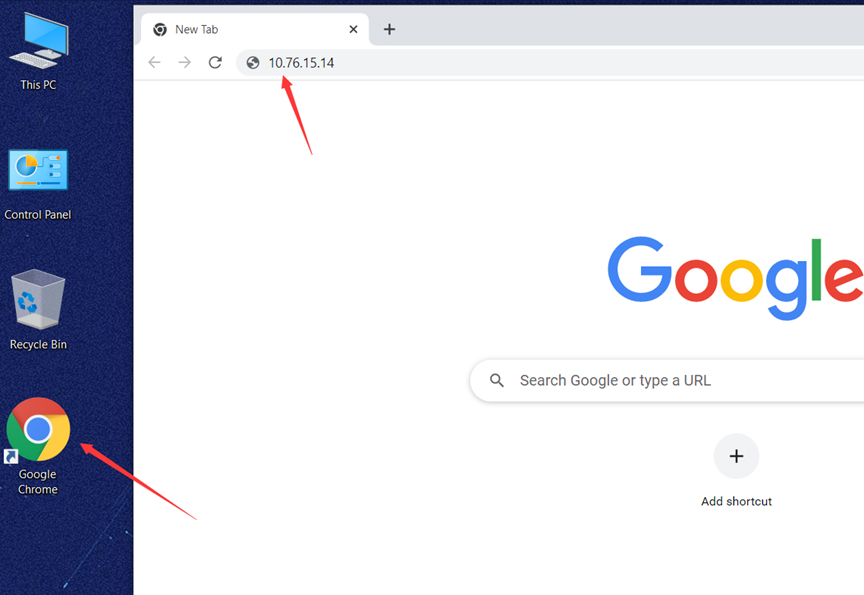
2. After pressing Enter, a login dialog box will appear, enter the user name and password below (the default account and password are both: root), and click Sign in.
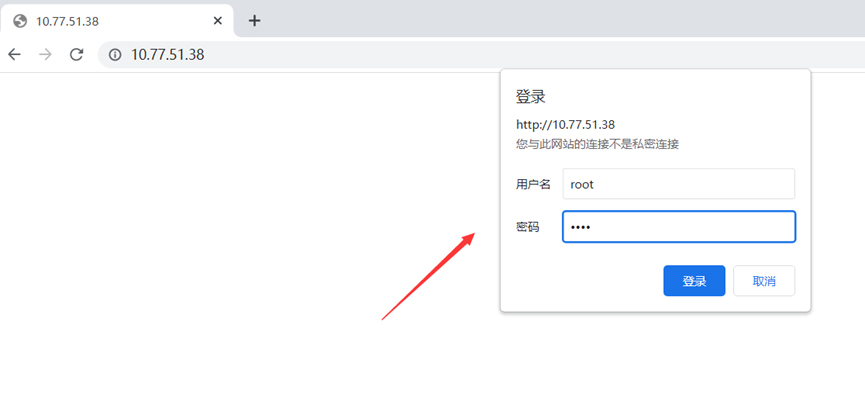
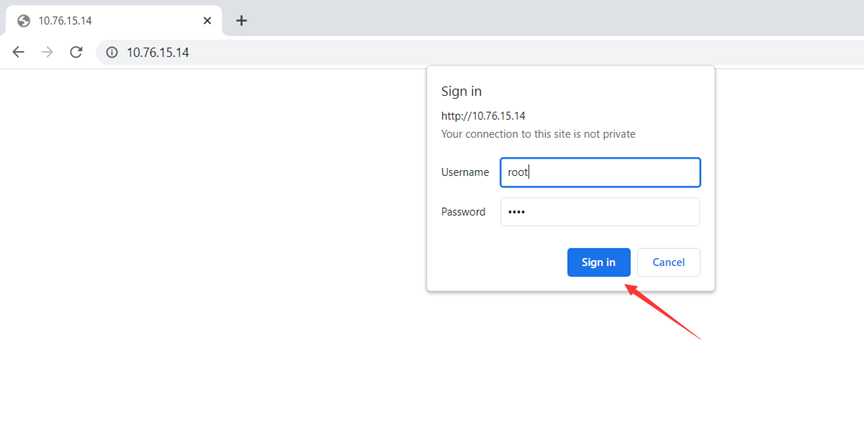
3. After logging in, you can enter the miner backstage panel, click the down arrow behind the system in the left navigation bar of the miner background, open the folded item, and then click firmware upgrade to enter the firmware upgrade page.
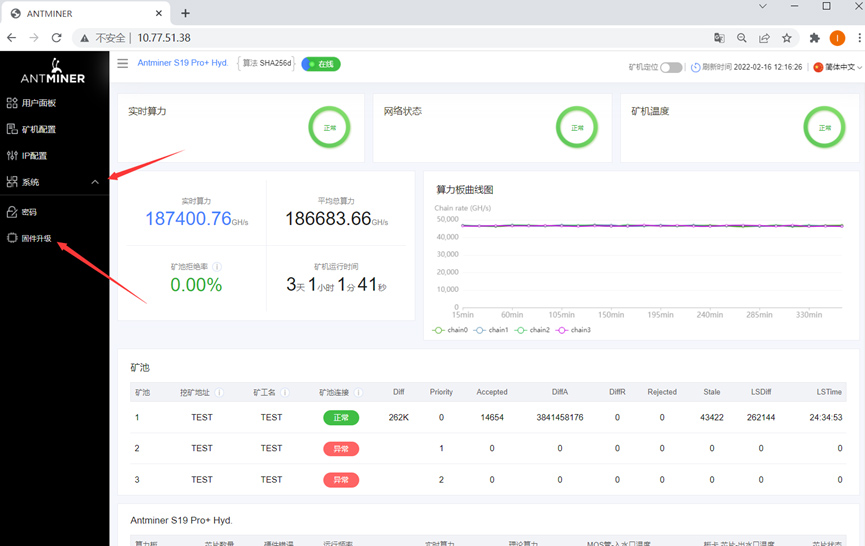
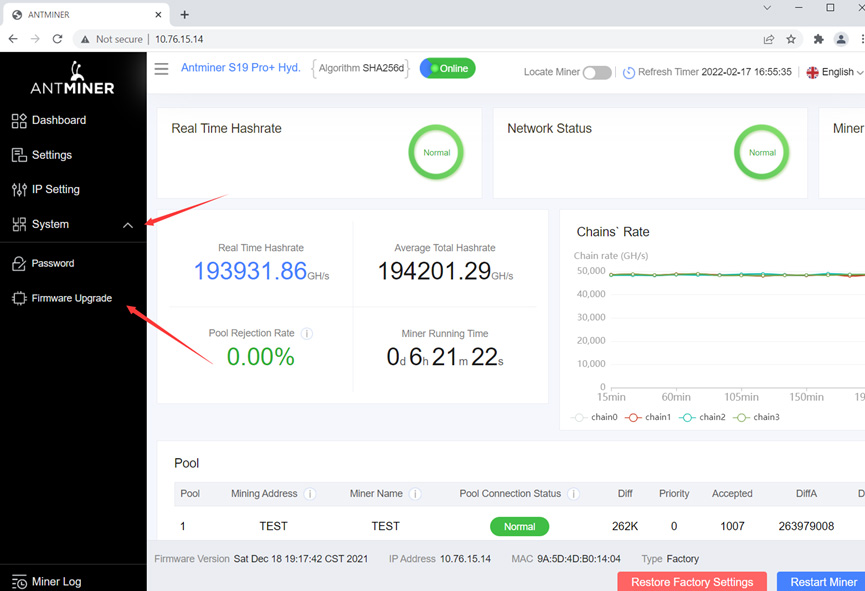
4. In the firmware upgrade interface, select the upload button to open the file.
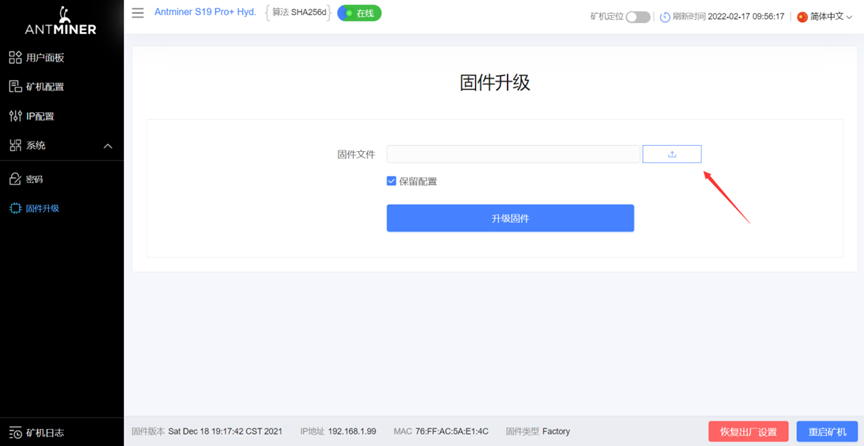
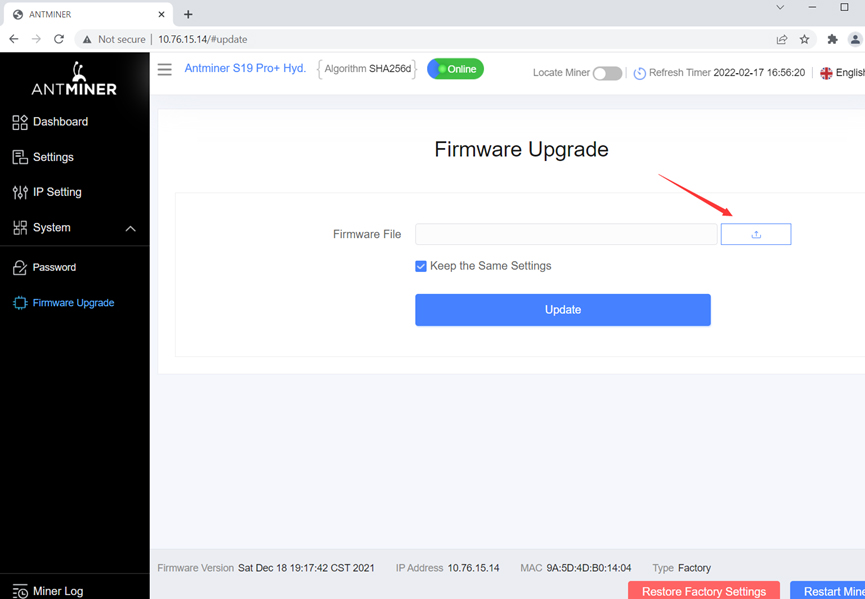
5. Find the folder where the firmware is located, select the corresponding firmware and open it.
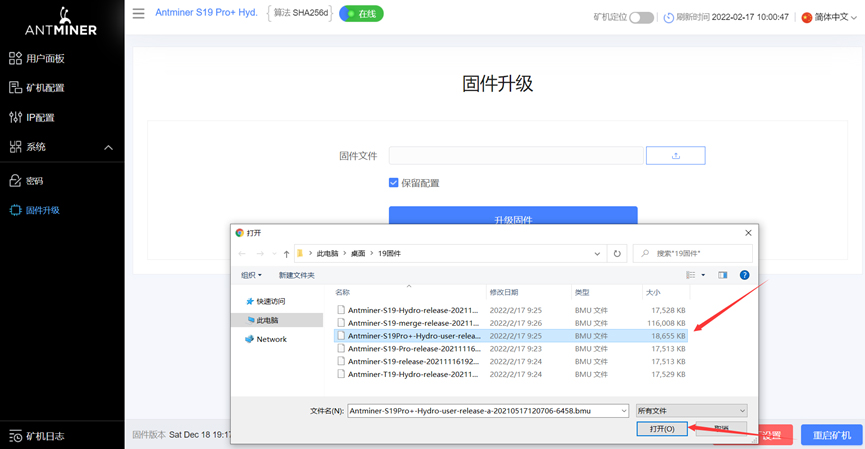
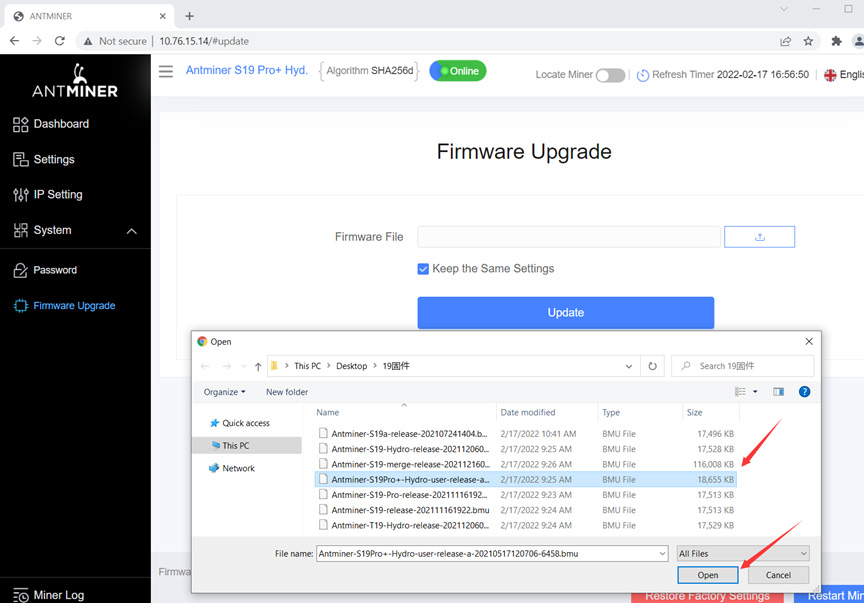
6. After opening the selected firmware, the firmware name will be displayed in the box behind the firmware file. At this time, the firmware has been selected, and then click the upgrade firmware button.
Note: 1) Please confirm whether the firmware in the box is the same as the miner's model to avoid upgrading the wrong firmware;
2) Keep the configured checkbox in the red box in the figure below. The red box in the image below retains the configured checkbox. After ticking, the upgrade will preserve all the settings of the miner, including the configuration of the mining pool miners and the network. If not checked, the upgrade will restore the mining pool miner configuration and network configuration to the default values (equivalent to restoring user information to factory settings).
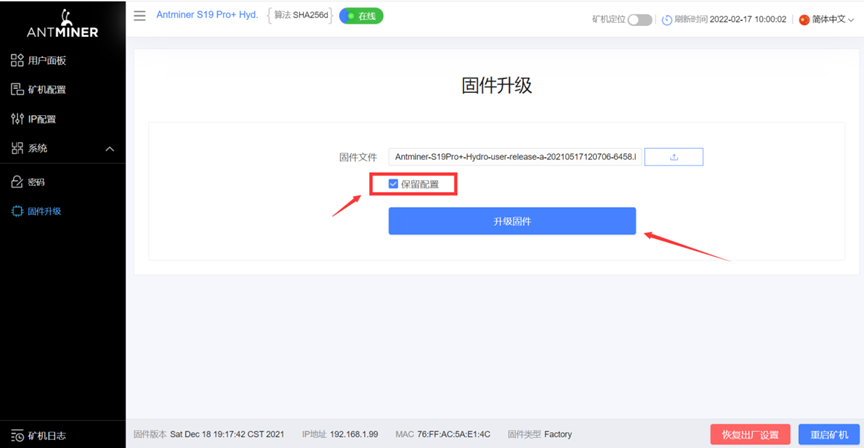
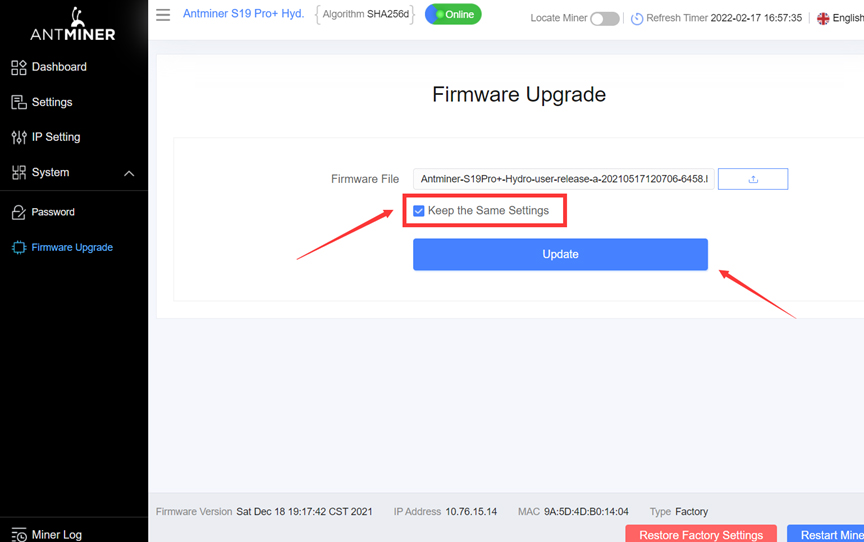
7. After clicking Upgrade Firmware, wait for the upgrade to complete. After the upgrade, the miner will restart, usually about 2 minutes. After the miner restarts, the interface will be refreshed (if the miner does not retain the configuration to upgrade the firmware, due to the different network configuration of the mine, the miner's IP may change, after the IP is changed, the current page cannot be refreshed, and the miner's IP needs to be reported again).
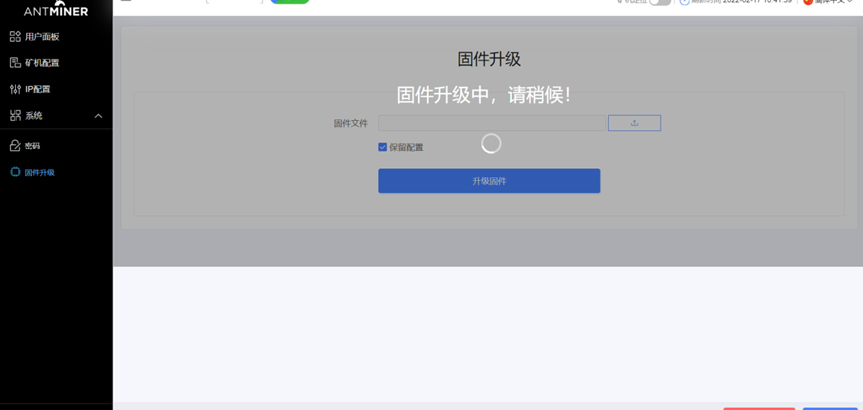
8. The upgrade is complete.
Dear Customers,
Hello, April 4, 5 and 6, 2025 (GMT+8) are the traditional Chinese festivals - Qingming Festival. Our company will suspend shipments during these 3 days and resume shipments on April 7 (GMT+8). We are deeply sorry for the inconvenience. Thank you for your understanding and support.
Best wishes,
ZEUS MINING CO., LTD