


Bitmain released a new firmware for overclocking that supports S9, S9i, S9j, and T9+ model miners a few days ago. The new firmware will enable overclocking to increase the hash rate and multiple effect options for hash rate and power consumption in underclocking mode. Miners can enter the firmware download page through [Customer Support] - [Firmware] on Bitmain's official website, or copy and jump to the following link to select the corresponding model:
https://service.bitmain.com.cn/support/download?product=ANTMINER%20T9
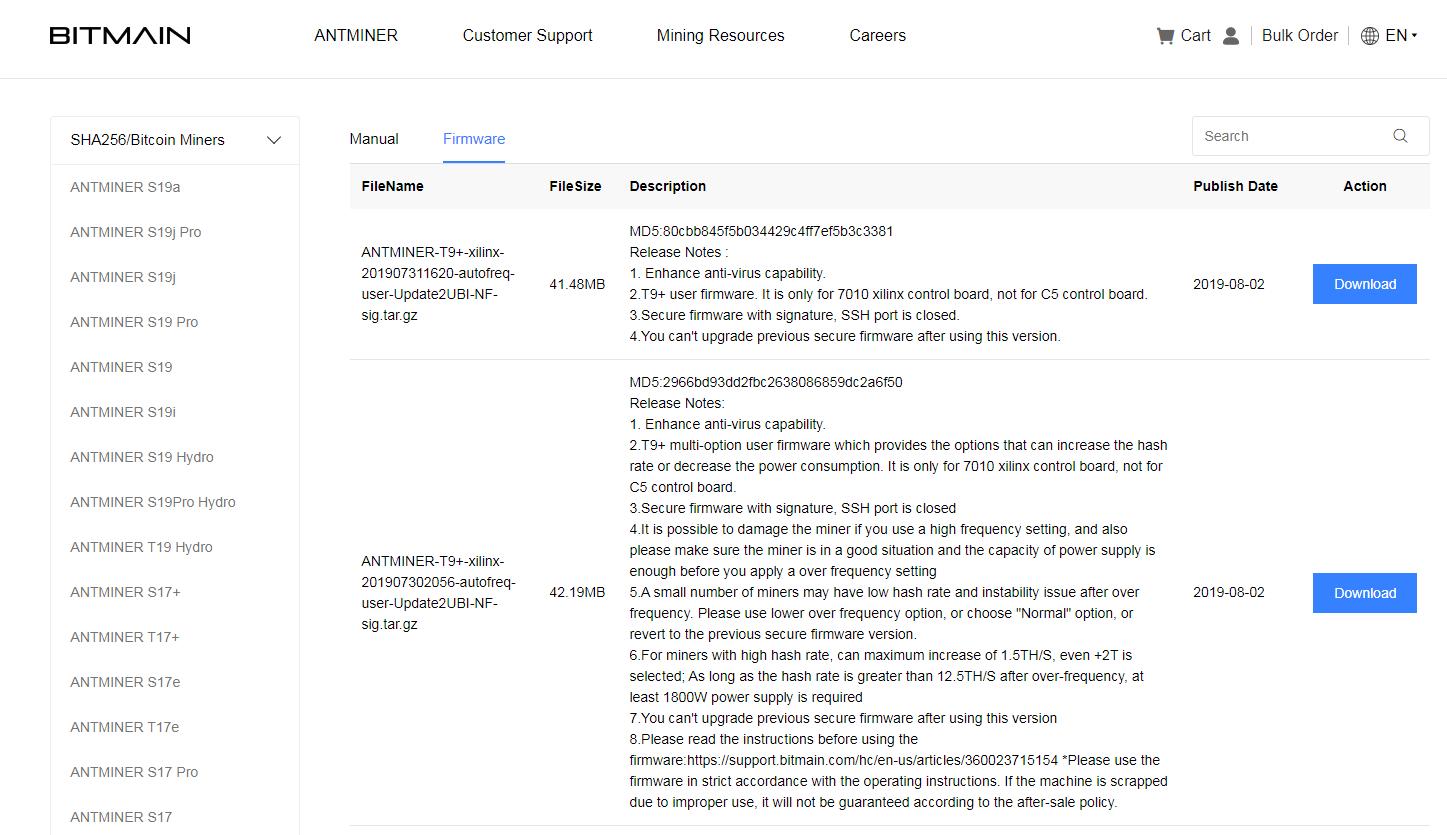
At the same time, to facilitate miners and friends to configure the new version of the overclocking firmware in batches, the BTC.com mining pool has also made a new version of the batch management tool for everyone. The following is a freshly released tutorial!
Download the new version of the BTC batch management tool
First, please go to the mining pool homepage to download the latest BTC mining pool batch tool (version V1.2.3 and above);
Download method: Mining Pool Homepage--Pool Service--Tools & Software
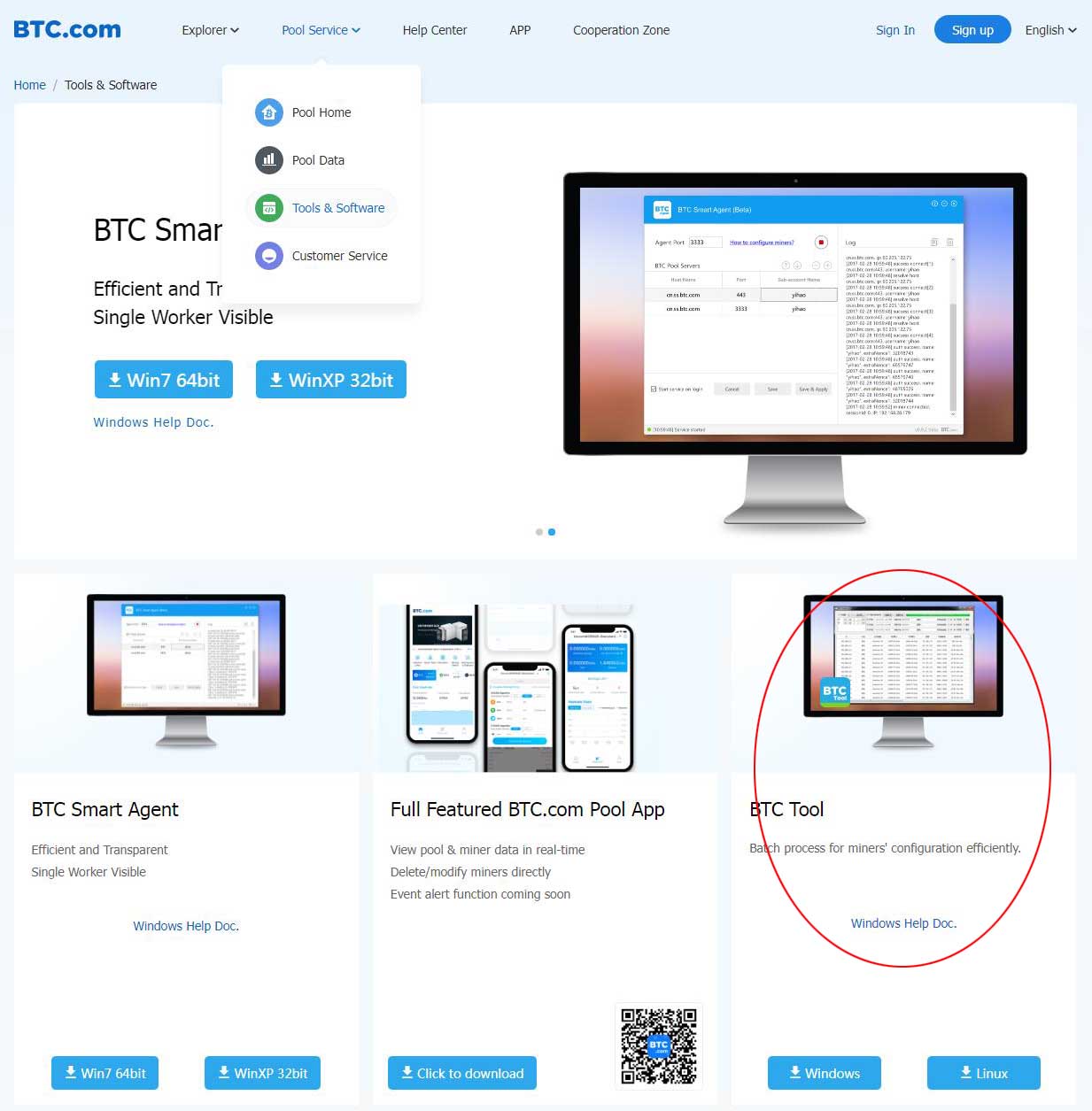
Batch upgrade tunable firmware
1. Configure the miner's IP address and scan the miner;
2. After successfully scanning the miners, you can upgrade the FM firmware;
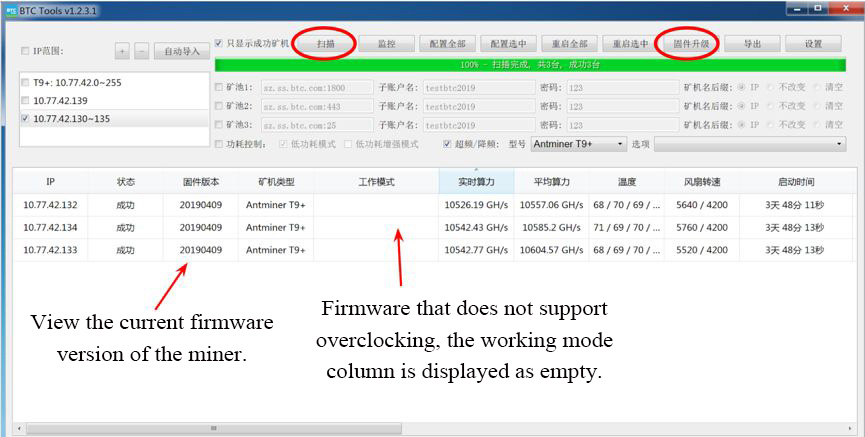
3. Select the miner model to be upgraded and the local location of the FM firmware;
4. Click "Upgrade All" or "Upgrade Selected" and wait for the miner to complete the firmware upgrade.
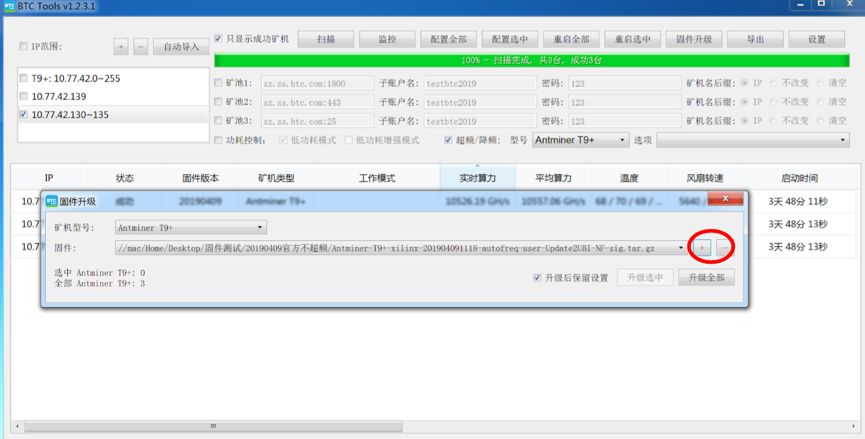
Batch configuration of overclocking options
1. After the upgrade is successful, the default working mode is Normal, that is, the default non-overclocking gear;
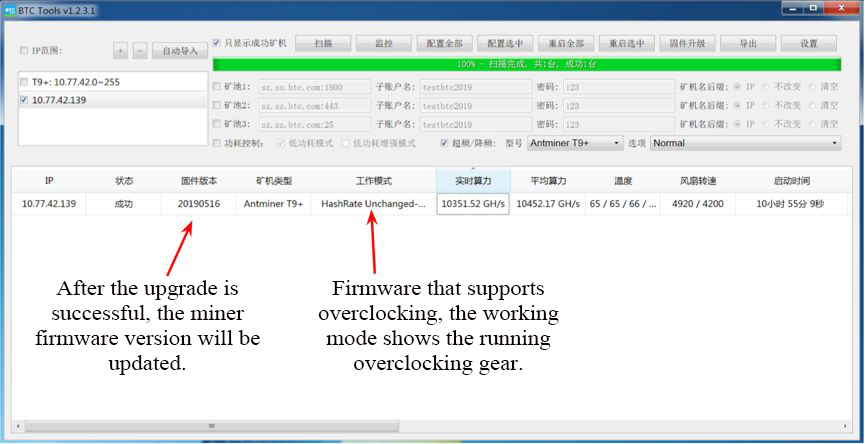
2. The configuration will take effect only after checking "Overclocking / Underclocking";
3. Select the miner model and options to be overclocked. Options: Different overclocking levels supported by this firmware;
4. Click "Configure All" or "Configure Selected" to change the configuration and wait for the miner to configure successfully.
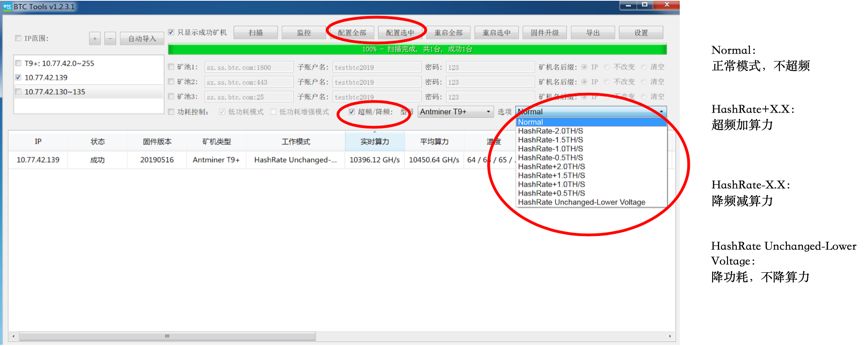
Handling of bulk firmware upgrade or configuration failures:
1. Increase the upgrade timeout period; for example, it can be changed to 500 seconds. Increase the batch success rate by increasing the waiting timeout time;
2. Reduce the number of upgraded miners as appropriate. For example, it can be reduced to 2. Reducing the number of processes running simultaneously in batch tasks can avoid LAN congestion and cause upgrade failures.
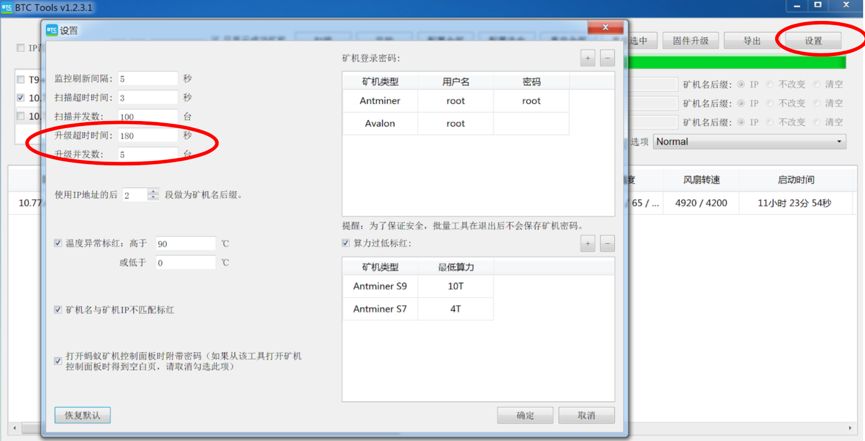
Dear Customers,
Hello, April 4, 5 and 6, 2025 (GMT+8) are the traditional Chinese festivals - Qingming Festival. Our company will suspend shipments during these 3 days and resume shipments on April 7 (GMT+8). We are deeply sorry for the inconvenience. Thank you for your understanding and support.
Best wishes,
ZEUS MINING CO., LTD