


I. Preparing tools
1. Hardware: computer (Windows system), miner (or control board), router.
2. Software: the latest firmware of Bitmain official website, IP Reporter, Google Chrome (or Firefox).

II. Log in to the miner
1. Connect the computer to the router, the miner (or control board) is also connected to the router (the router enables the DHCP service), and the computer and the miner are in the same network segment (ordinary home routers enable the DHCP service, the default network port and WIFI are in the same network. segment, generally set separately.)
2. Open IP Reporter on the computer, and click the "Start" button with the mouse.
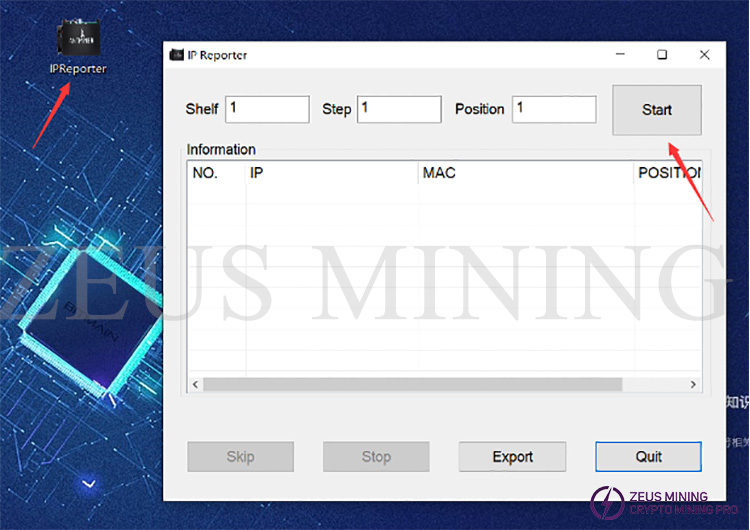
3. Press the IP Report button of the miner or the control board, and the miner's indicator light will flash red and green 5 times, indicating that the miner has successfully reported the IP to the network.


4. After the miner feeds back the IP, the IP reporting software on the computer will pop up the IP and MAC of the miner. IP is all we need.
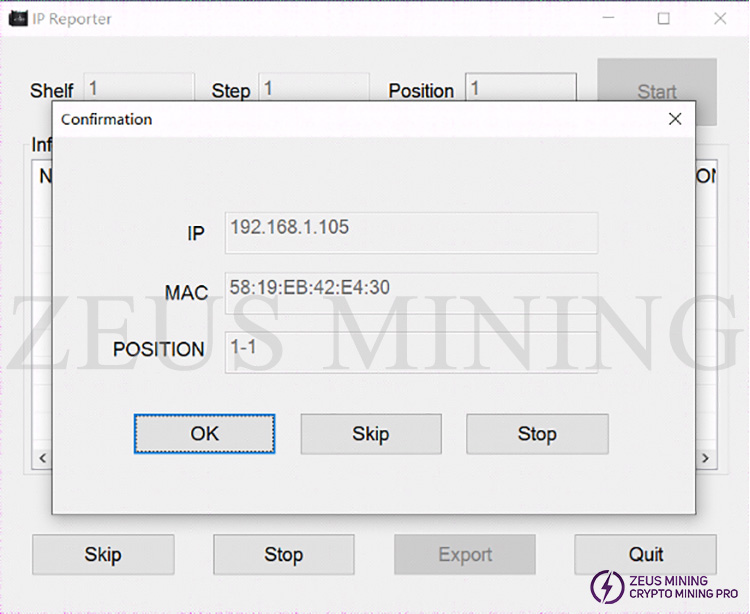
5. Open Google Chrome, enter the obtained IP into the Google address bar, and click Enter.
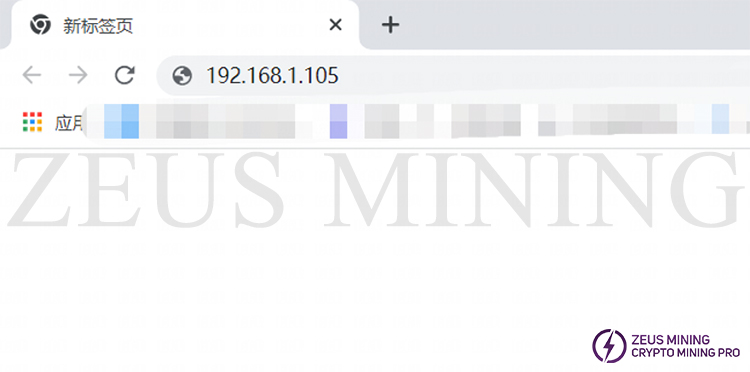
6. The username and password will pop up. Please enter the user name (the default is root); the user can change the password and password and login by himself.
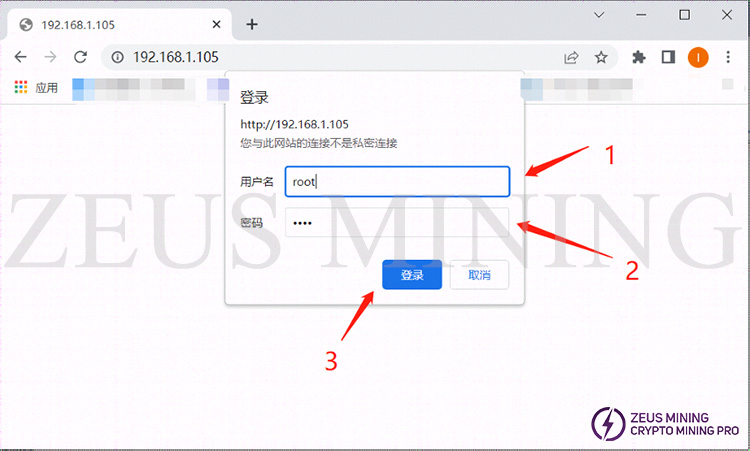
III. Miner upgrade
1. After entering the miners backstage, the firmware upgrade is hidden in the system drop-down menu; you need to click to enter the upgrade interface.
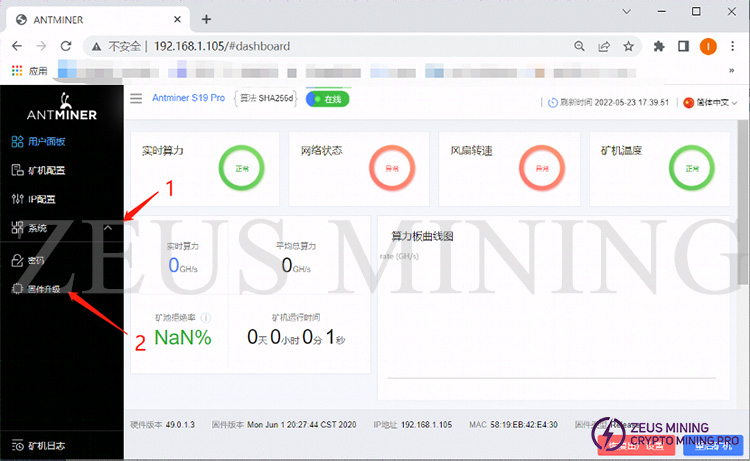
2. On the upgrade selection interface, select and click the upload button, open the file (2), and then open (4) the firmware.
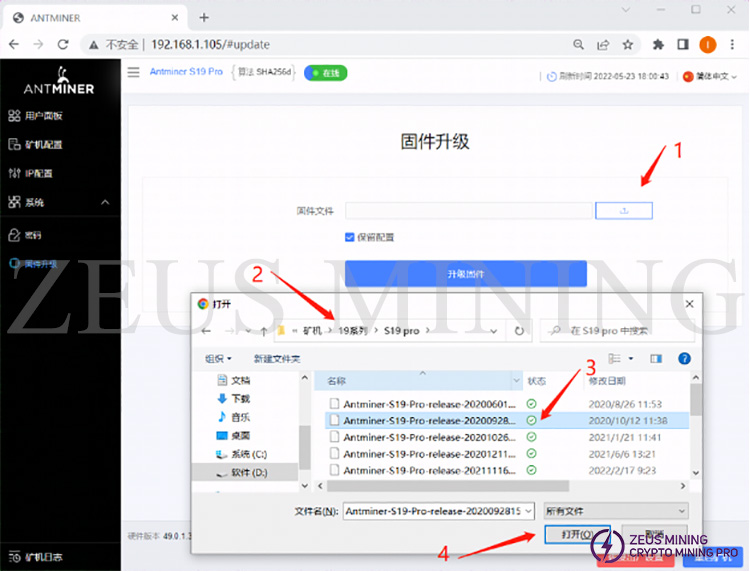
3. After opening the selected firmware, the firmware name will be displayed in the file window. After confirming that it is correct, click on the upgrade to start.
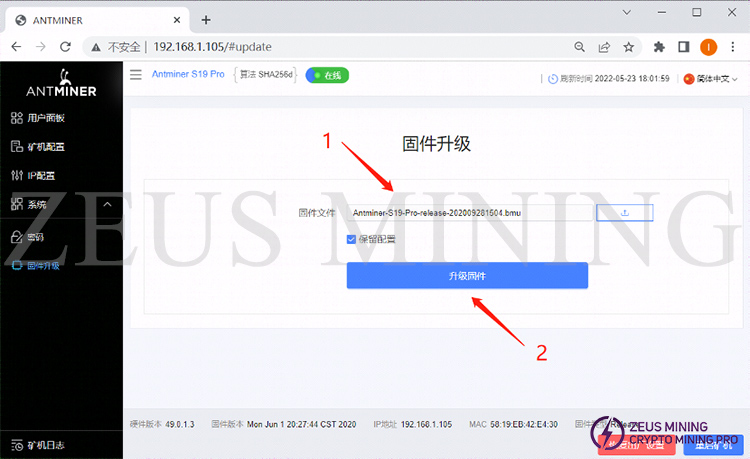
4. After clicking to upgrade the firmware, the miner will prompt "Firmware upgrade, please wait." At this time, it takes about 1 minute for the miner to upgrade and restart.
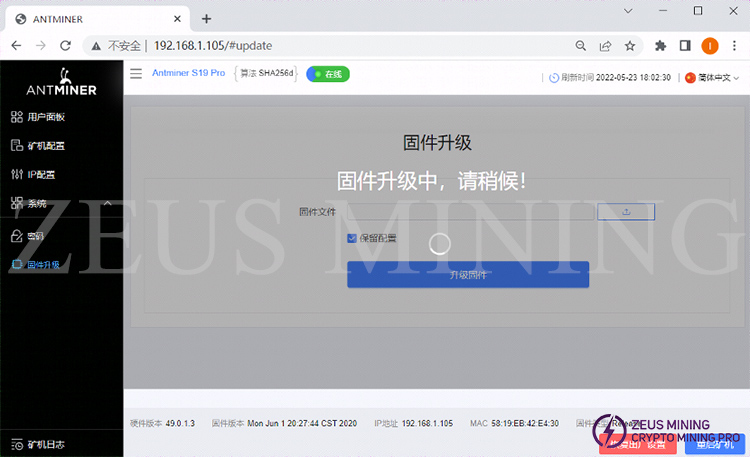
5. At this time, the miner will restart automatically after the upgrade is completed and refresh the display, the miner has completed the upgrade.
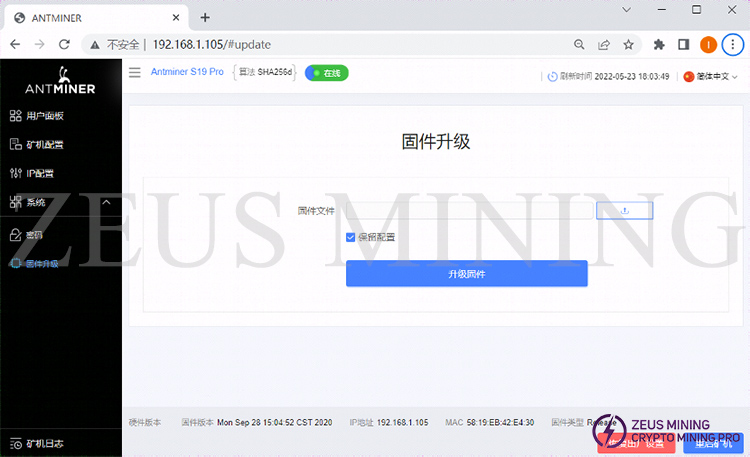
6. Finally, check whether the upgraded version of the miner is the same. If the upgrade is consistent, it means the upgrade.
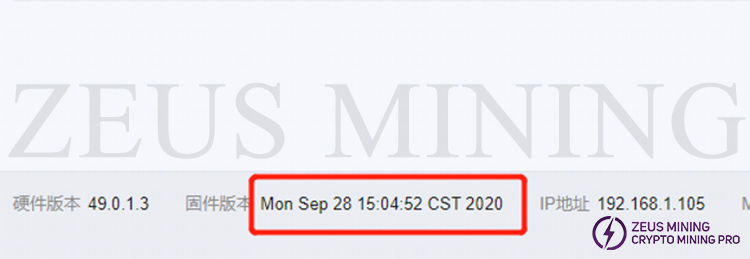
Dear Customers,
Hello, April 4, 5 and 6, 2025 (GMT+8) are the traditional Chinese festivals - Qingming Festival. Our company will suspend shipments during these 3 days and resume shipments on April 7 (GMT+8). We are deeply sorry for the inconvenience. Thank you for your understanding and support.
Best wishes,
ZEUS MINING CO., LTD