


I. Preparing tools
1. Hardware: computer (Windows system), miner (or control board), router.
2. Software: Bitmain official website latest firmware, IPReporter tool, Google Chrome (or Firefox).
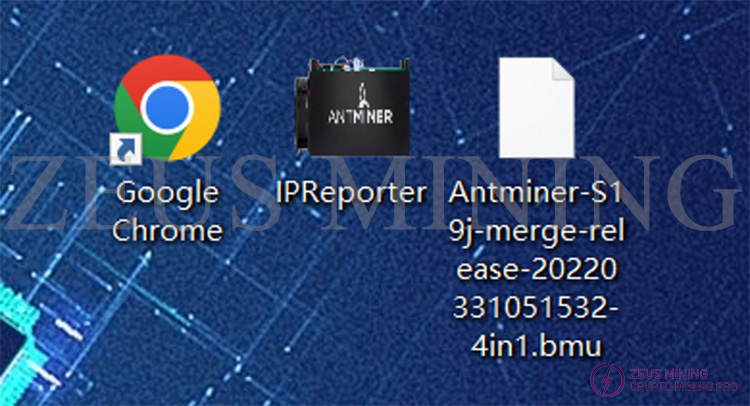
II. Log in to the miners
1. Connect the computer to the router, the miner (or control board) is also connected to the router (the router enables the DHCP service). The computer and the miner are in the same network segment (the DHCP service is enabled by default for ordinary home routers, and the default network port and WIFI are in the same network. segment and generally do not need to be set.).
2. Open IPReproter on the computer, and click the "Start" button with the mouse.
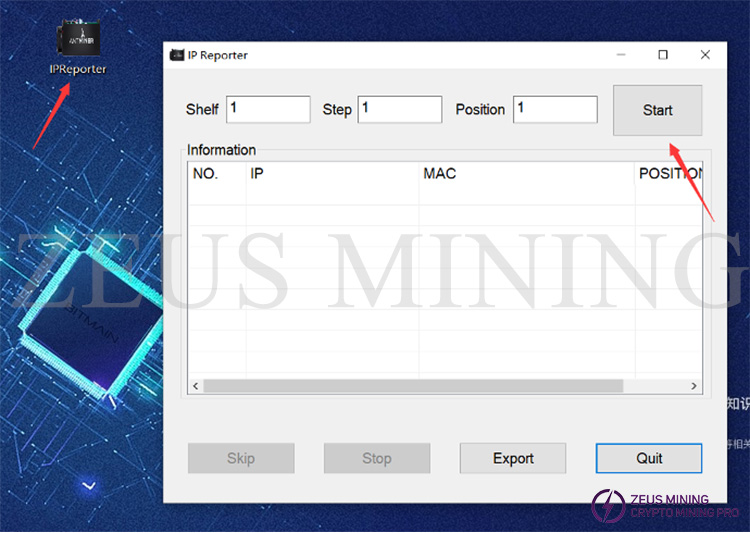
3. Press the "IP Report" button on the miner or the control board; the miner's indicator light will flash red and green 5 times, indicating that the miner has successfully reported the IP to the network.


4. After the miner feeds back the IP, the IPReporter software on the computer will pop up the IP and MAC of the miner. The IP at this point is what we need.
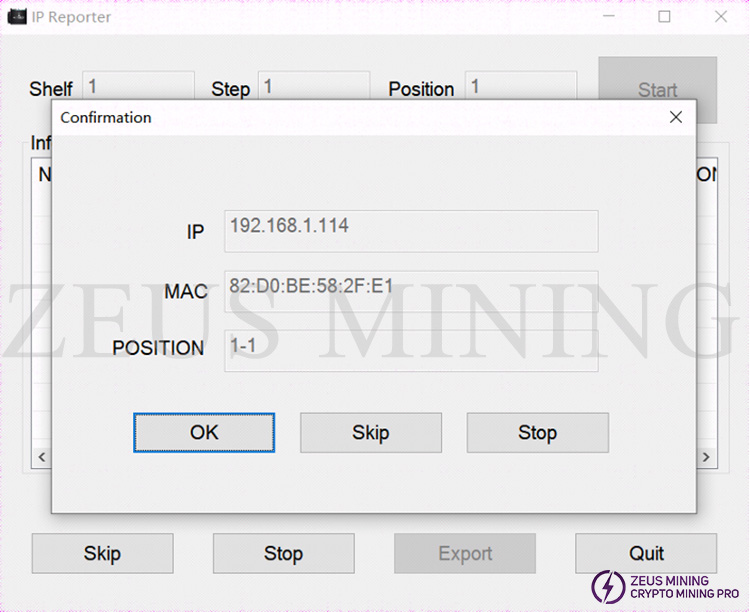
5. Open Google Chrome, enter the obtained IP into the Google address bar, and click Enter.
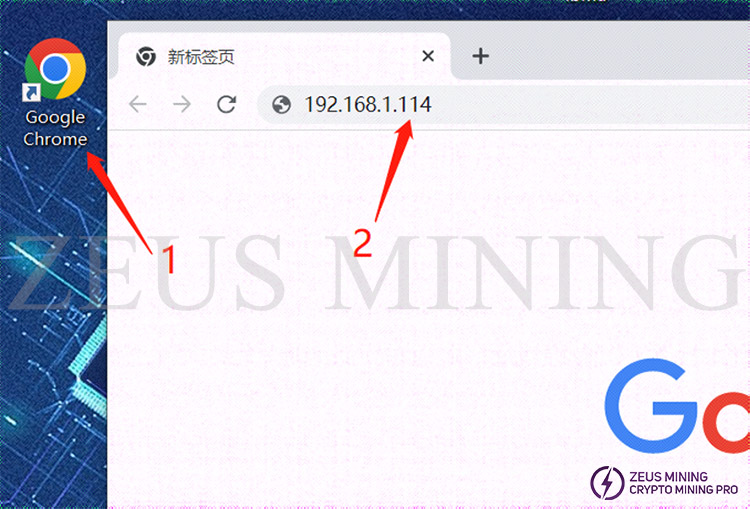
6. The username and password will pop up. Enter the user name and password, and the default is root (if you have changed it yourself, the changed one is the main one, and then click login.)
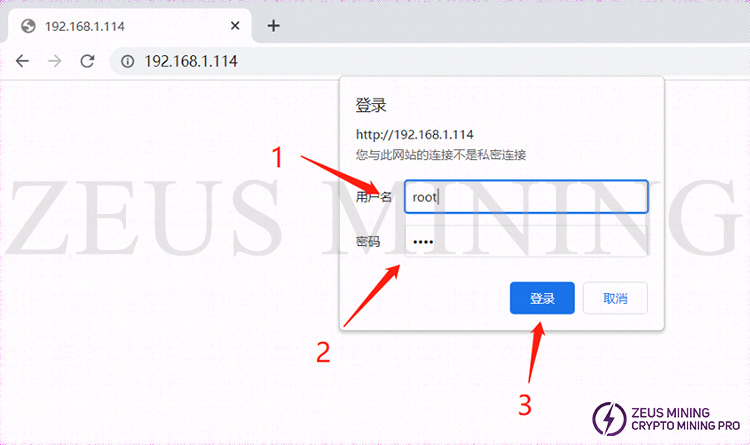
III. Miner upgrade
1. After entering the miner backstage, the firmware upgrade is hidden under the system drop-down bar. You need to click the drop-down menu behind the system, open it, and then click "Firmware Upgrade" to enter the upgrade interface.
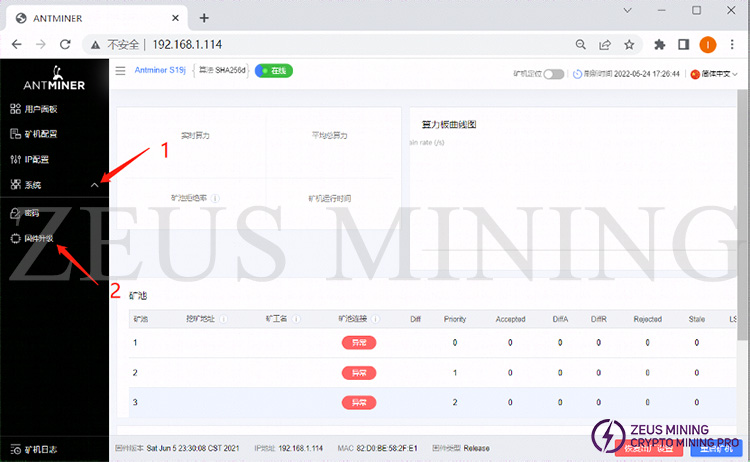
2. Click the upload button (1) on the firmware upgrade interface to open the file selection window and find the prepared firmware path (2). Select the corresponding firmware (3), and open (4).
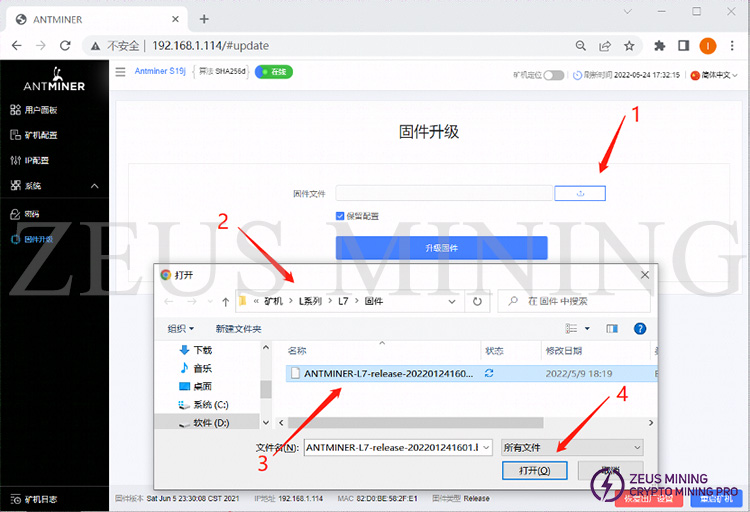
3. The name will be displayed in the window behind the firmware file after opening the selected firmware. After confirming that the firmware is correct, click to upgrade the firmware.
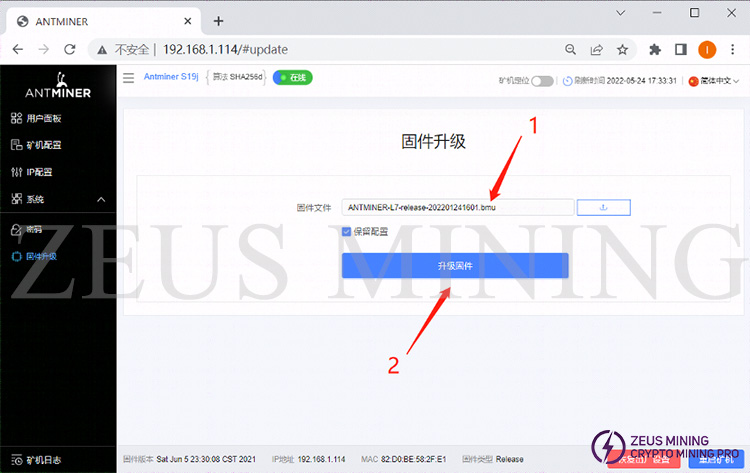
4. After clicking to upgrade the firmware, the miner will prompt "Firmware upgrade, please wait." At this time, the miner will upgrade the firmware and restart, which will take about 1 minute.
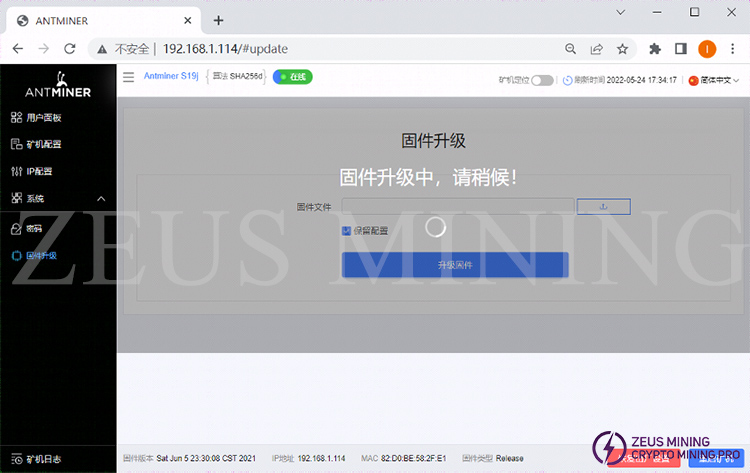
5. After the miner upgrades the firmware, it will automatically restart and refresh this page. At this point, the miner has completed the upgrade. After the upgrade is complete, we check again whether the firmware version of the miner is consistent with the upgraded firmware version. Consistent means the upgrade is successful.
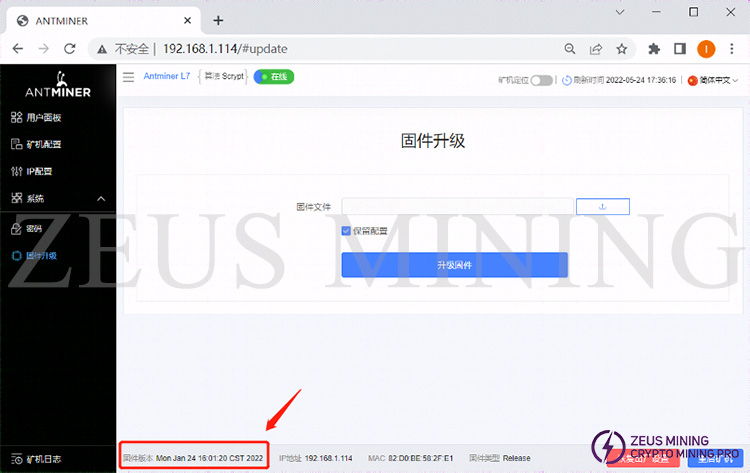
Dear Customers,
Hello, April 4, 5 and 6, 2025 (GMT+8) are the traditional Chinese festivals - Qingming Festival. Our company will suspend shipments during these 3 days and resume shipments on April 7 (GMT+8). We are deeply sorry for the inconvenience. Thank you for your understanding and support.
Best wishes,
ZEUS MINING CO., LTD