


I. Preparing tools
1. Hardware: computer (Windows system), TF card reader, TF card.

2. Software: decompression tool (WINRAR recommended), S19 card flashing firmware.

II. Make TF card
1. Unzip the downloaded firmware, right-click the firmware, and select the unzip file.
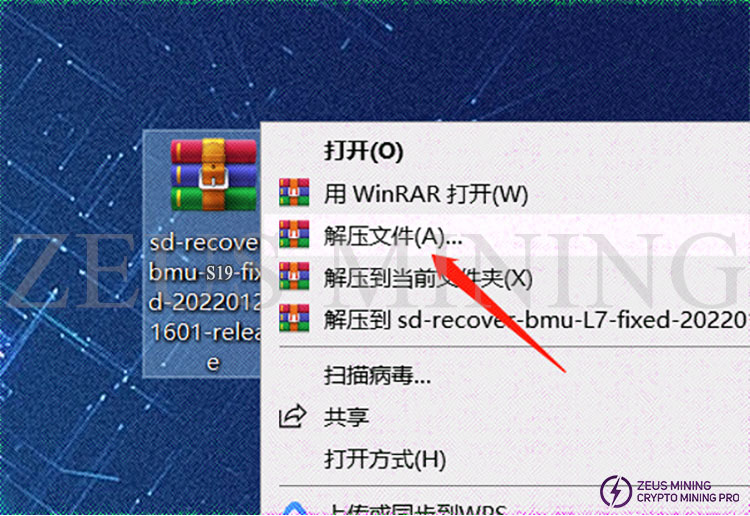
2. After selecting the decompressed file, a new dialog box will pop up; click "OK."
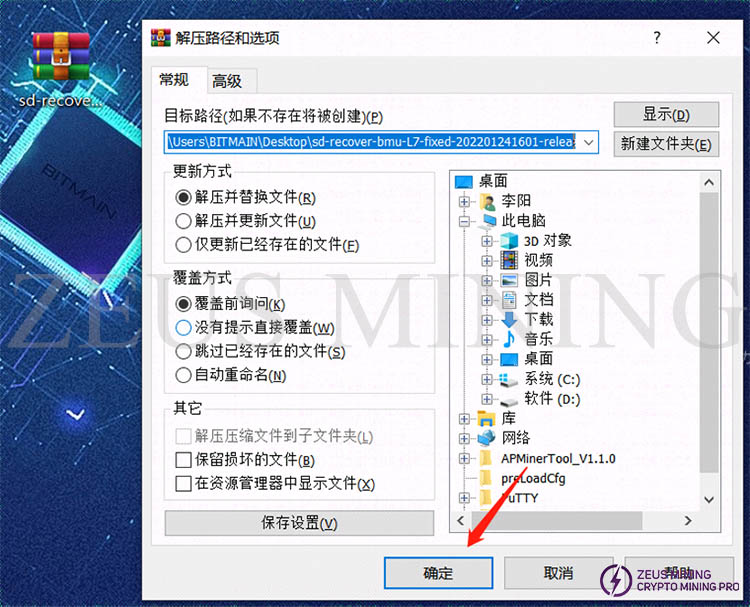
3. After decompression, a folder with the same name as the compressed package will appear. The unzipped folder is ready to use.
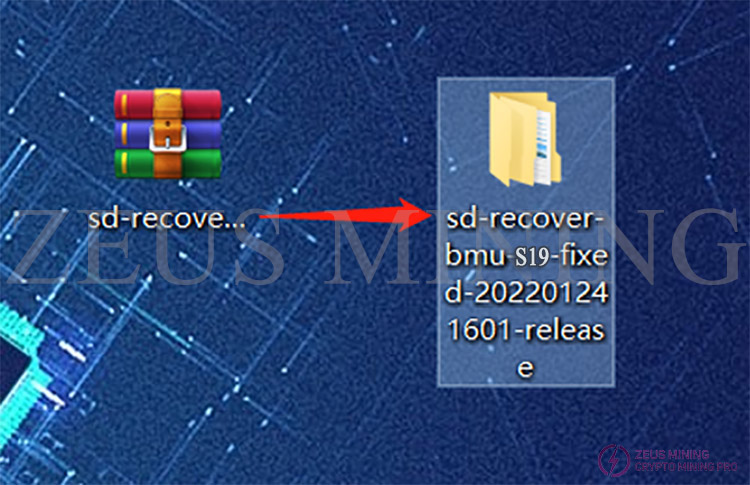
4. Insert the memory card into the card reader and the card reader into the computer's USB port.

5. After inserting, the computer will prompt the new device, display the disk letter corresponding to this TF card (the drive letter of this device is E), and record the drive letter.

6. Format the inserted memory card into FAT32 format, find the disk corresponding to the TF card (the drive letter E just recorded, namely the E disk), right-click on the E disk, and click Format.
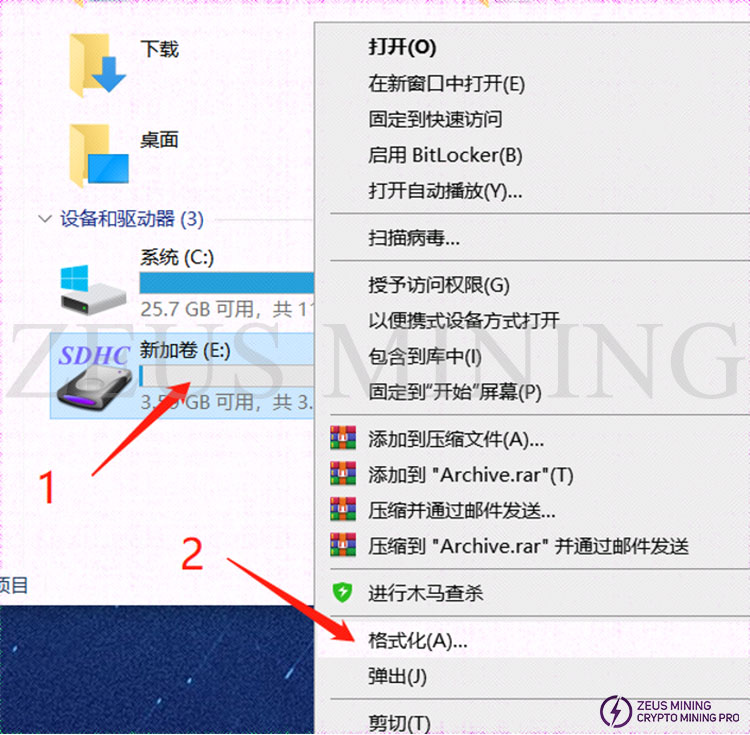
7. After clicking Format, a new dialog box will pop up (as shown in the figure below), click the drop-down menu behind the file system in the new dialog box, and select FAT32 (the default is FAT32). After selecting, click "Start" to prepare the format change.
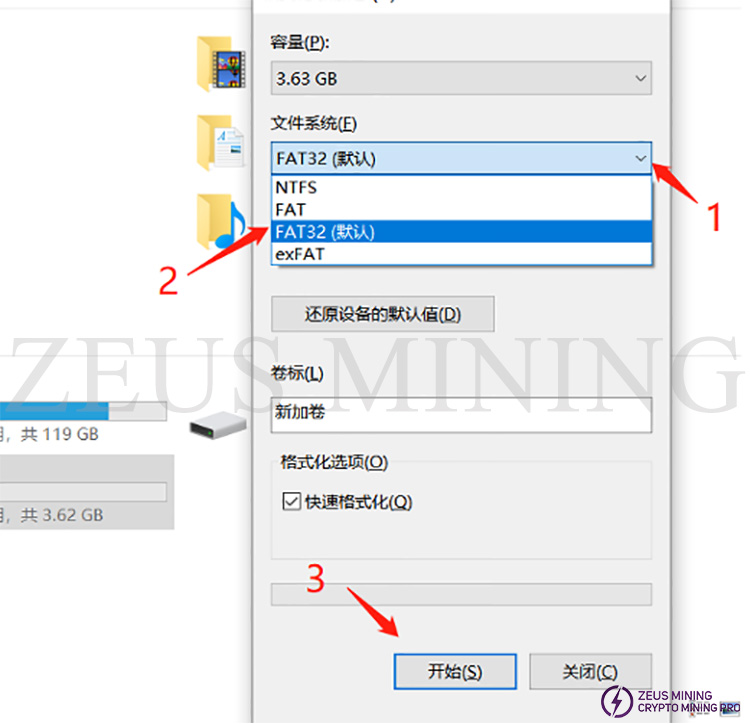
8. Before formatting starts, a dialog box will pop up asking whether to confirm to delete all data. After confirmation, all data will be deleted. If there is important data, you need to save it first. If there is no important data, click Confirm.
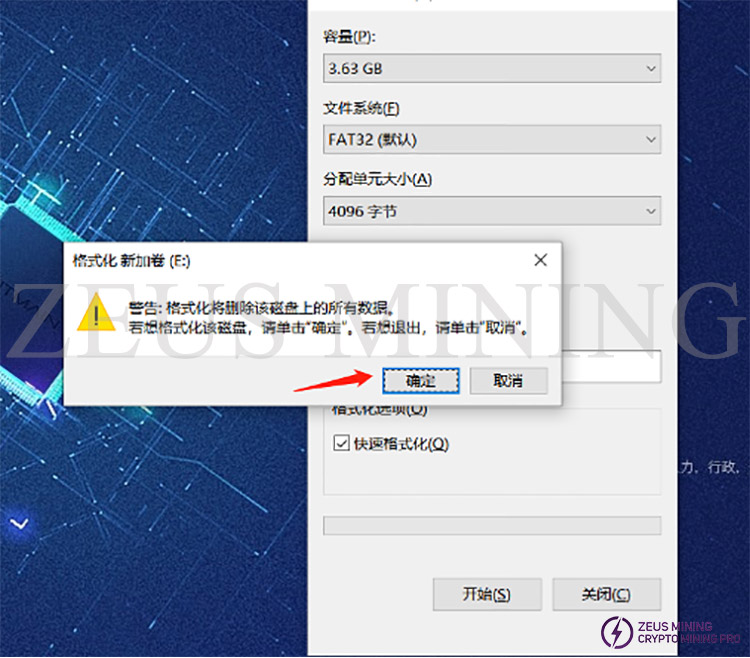
9. The formatting process is relatively simple. Generally, after clicking confirm, there is no response for more than 2 seconds. After a while, the progress bar in the figure below will end. In the end, you will be prompted that the formatting is complete; confirm it directly.
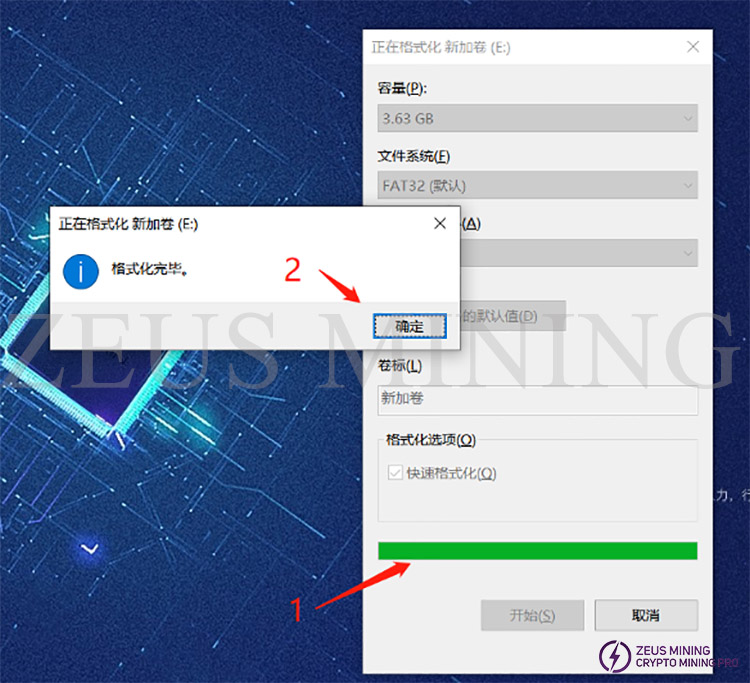
10. At this point, the preparation of the TF card has been completed, open the decompressed folder, select all and copy all the files in the folder. The internal files of the decompressed file are as follows:
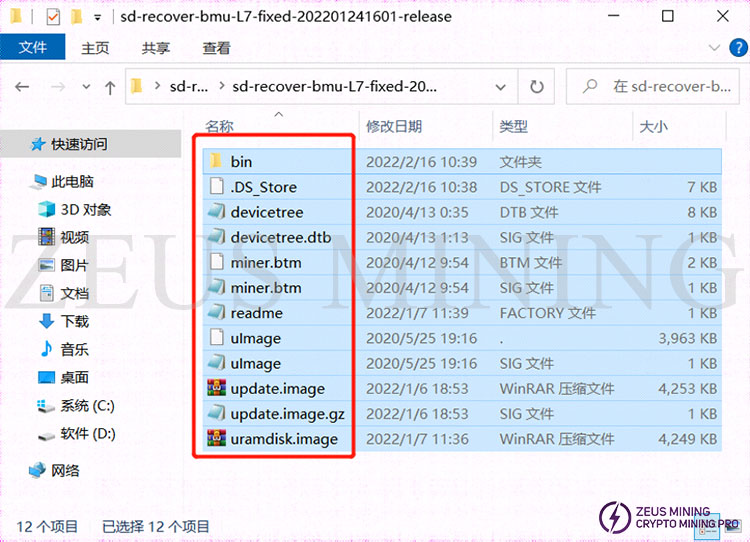
11. Copy the files to the root directory of the TF card.
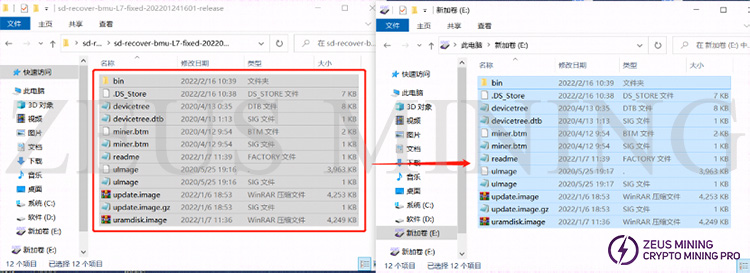
12. After copying, confirm whether the content of the TF card is as follows, mainly confirming the file name, file size, and the number of files.
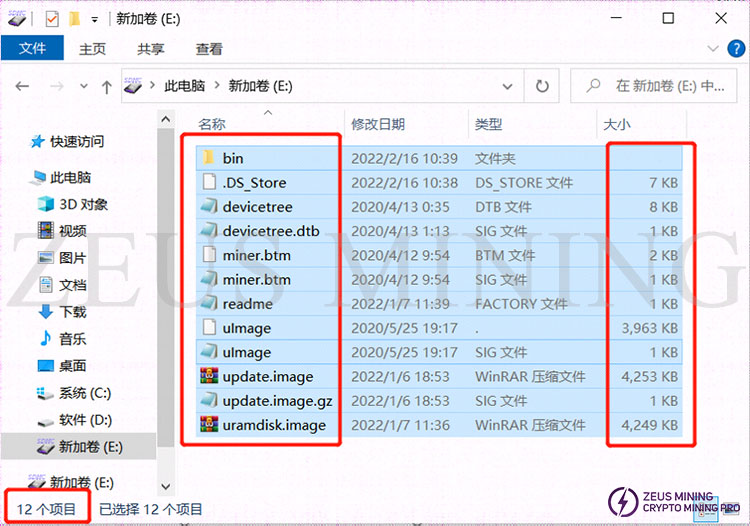
13. The TF card is completed if the content is confirmed to be correct. You can unplug the TF card from the computer for use now.
III. Brush
1. Power off the miner (or separate control board), and insert the TF card that has been made.

2. Power on the miner (control board).

3. After the power is turned on, the status of the indicator is that the two lights are always on for about 5 seconds, the two lights are off for about 10 seconds, and the green light is always on just after the power-on state.
a. The card flashing status double lights are on

b. Card flashing status double lights off

c. The status of Card Flashing completion is steady green light

4. The card flashing is over when the green light is always on. At this time, you can power off and pull out the TF card. To pull out the memory card, you need to press the memory card inward first, the memory card will pop out, and then you can pull it out.

5. After unplugging the TF card, power on the control board again, and log in to the backstage after powering on to check whether it is the card flashing version.
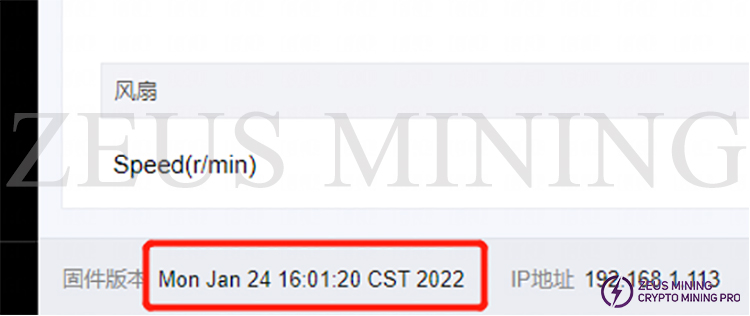
Dear Customers,
Hello, April 4, 5 and 6, 2025 (GMT+8) are the traditional Chinese festivals - Qingming Festival. Our company will suspend shipments during these 3 days and resume shipments on April 7 (GMT+8). We are deeply sorry for the inconvenience. Thank you for your understanding and support.
Best wishes,
ZEUS MINING CO., LTD