


I. Preparation tools
1. Hardware: computer (WINDOWS system), TF card reader, TF card;

2. Software: decompression tool (WINRAR recommended), S19j Pro card flashing firmware;

3. Firmware download: Bitmain official website.
II. Make TF card
1. Unzip the downloaded firmware, right-click the firmware, and select Unzip.
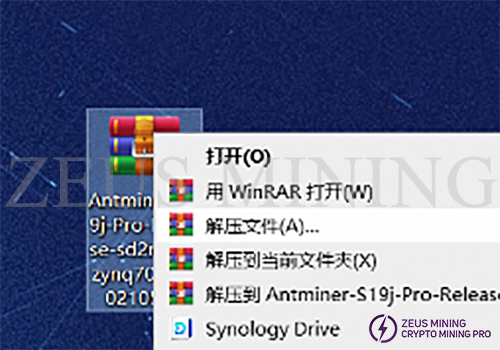
2. After selecting the decompressed file, a new dialog box will pop up, just click OK.
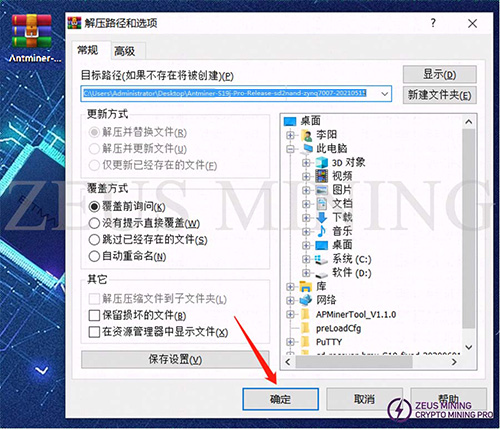
3. After decompression, a folder with the same name as the compressed package will appear. The decompressed folder is ready for use.
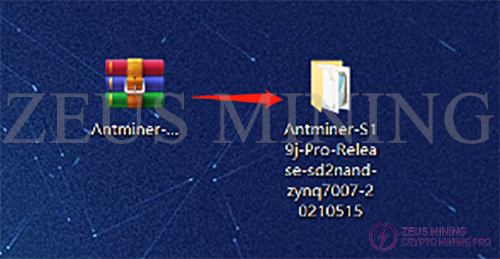
4. Insert the memory card into the card reader and the card reader into the computer's USB port.

5. After inserting, the computer will prompt the new device, display the disk letter corresponding to this TF card (the drive letter of this device is E), and record the drive letter.

6. Format the inserted memory card into FAT32 Format, find the disk corresponding to the TF card (the drive letter E just recorded, namely the E disk), right-click on the E disk, and click Format.
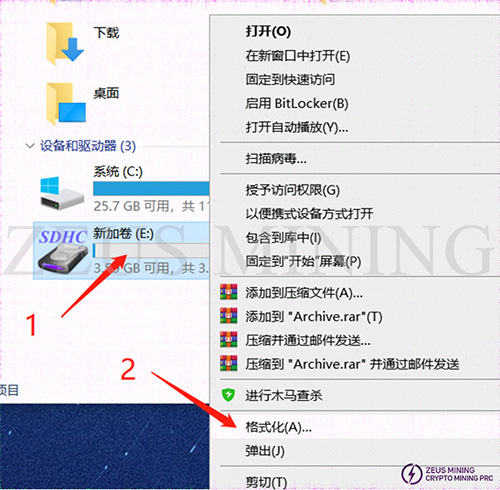
7. After clicking Format, a new dialog box will pop up, as shown in the figure below; in the new dialog box, click the drop-down menu behind the file system and select FAT32 (the default is FAT32 Format). After selecting, click Start to prepare for formatting.
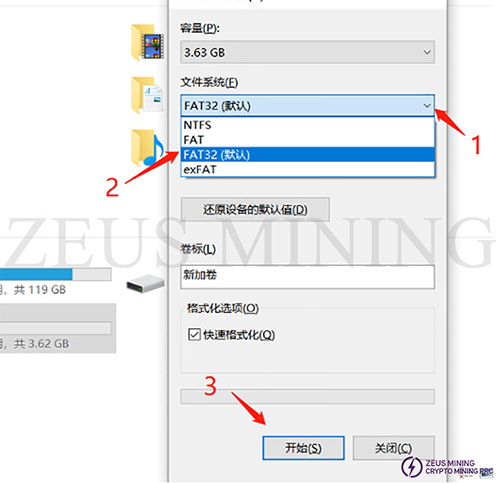
8. Before formatting starts, a dialog box will pop asking you to confirm to delete all data. After confirmation, all data will be deleted. If there is important data, you need to back up the data first. If there is no important data, just click Confirm.

9. The formatting process is relatively simple. Generally, after clicking confirm, there will be no response for 2 seconds, and the progress bar will end after a while. In the end, you will be prompted that the formatting is complete, just confirm it directly.
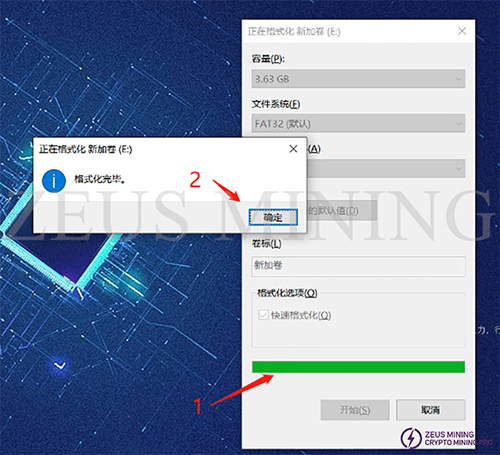
10. At this point, the preparation of the TF card has been completed, open the decompressed folder, select all and copy all the files in the folder. The inside of the decompressed file is as follows:
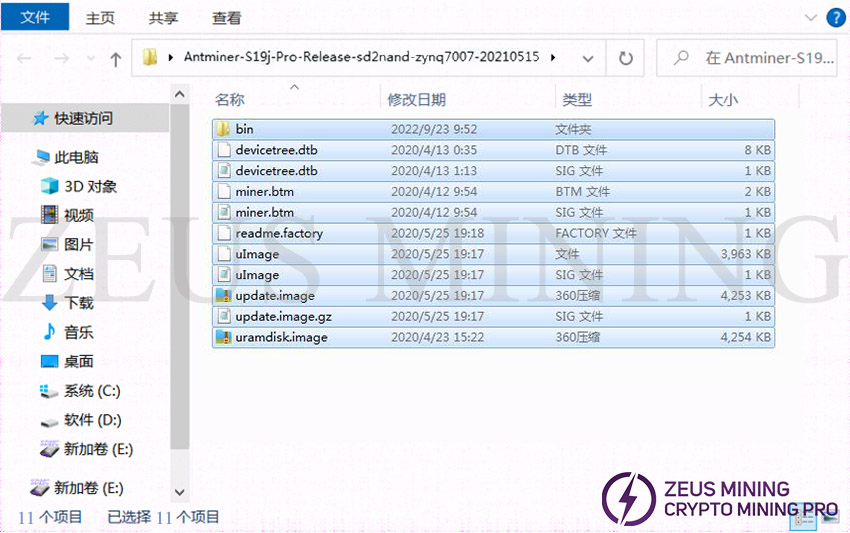
11. Copy the files to the root directory of the TF card.
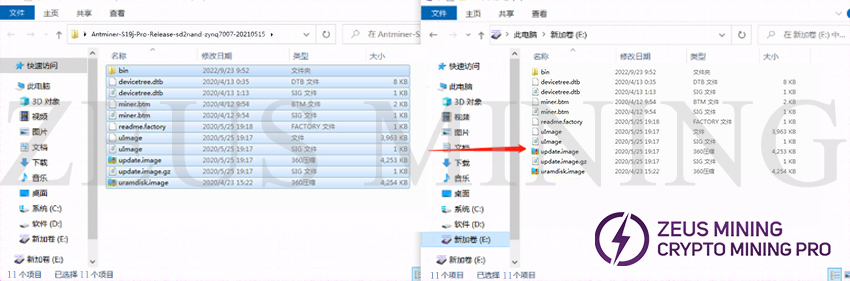
12. After copying, confirm whether the content of the TF card is as follows, mainly confirming the file name, file size, and the number of files.
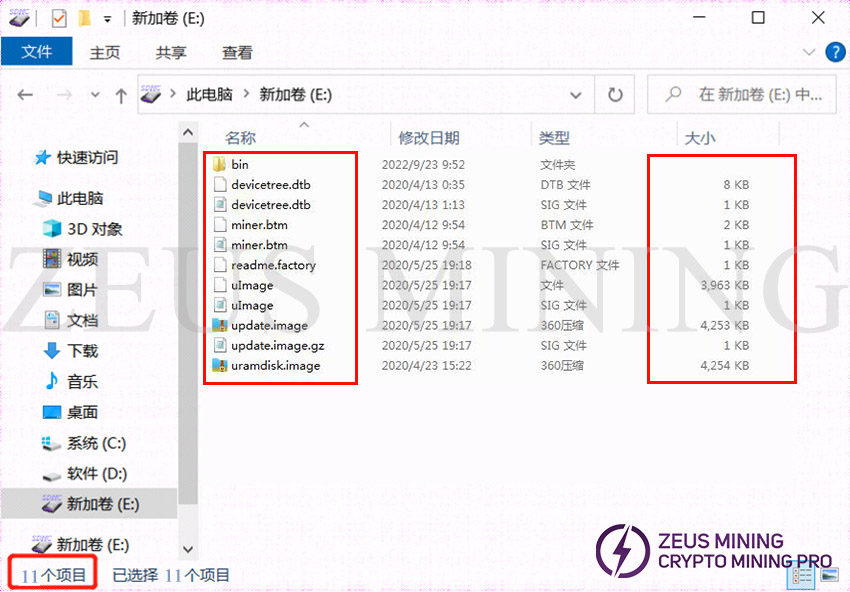
13. If it is confirmed that the content is correct, the TF card is completed, and you can unplug the TF card from the computer for use.
III. Brush
1. Power off the miner (or separate control board), and insert the prepared TF card.

2. Power on the miner (or control board).

3. After the power is turned on, the status of the indicator lights is: the two lights are always on for about 3-5 seconds, the two lights are off for about 10 seconds, and the green light is always on.
a. Card flashing status double lights on

b. Card flashing status double lights off

c. The status of card flashing completion is steady green light

4. The green light is always on, which means the card flashing is over. At this time, you can power off and pull out the TF card (when pulling out the TF card, you need to press the memory card inward first, the memory card will pop out, and then you can pull it out).

5. After unplugging the TF card, power on the control board again, and log in to the background after powering on to check whether it is the card flashing version.
