


I. Operation preparation
1. Accessories and Tools
a. Prepare a TF (Micro SD) card: A memory of 16G or below is sufficient, as larger capacity cards are prone to causing malfunctions.
b. Computer: XP and above systems
c. Card reader
2. Download the firmware by clicking the firmware links:
S19Pro Hydro SD Firmware:
S19XP Hydro SD Firmware:
a. Install the prepared TF card into the card reader and connect it to the computer.
b. Format the TF card, make it FAT32 format.
c. Click on the downloaded firmware to extract it, and after the extraction is complete, copy all the files in the root directory to the TF card, as shown in the figure.
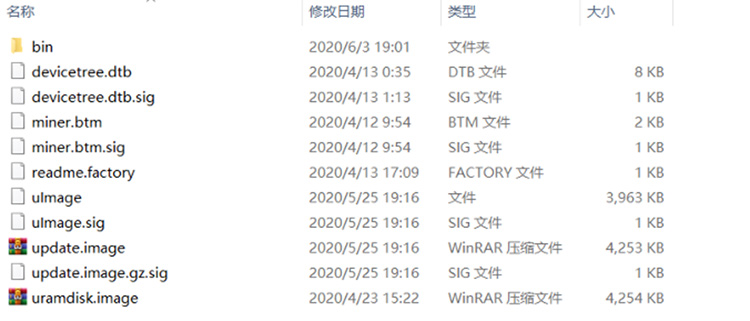
II. Control Board Model
The S19Pro Hydro and S19XP Hydro are long control plates and use model number 7007.

III. Detailed Operation Steps
1. Turn off the power to the miner, unplug all power cords, and insert the prepared TF card.
2. Power on the device again and connect all power cables.
3. After successful power-on, please wait for a moment. When the control board SD card flashing is successful, the green light will turn on, and then power off the control board.
4. Ensure that the powering has been disconnected, carefully remove the TF card. Power on again, wait for at least half a minute, and then restart the miner.
5. After restarting the device, it can operate normally. After the flashing is completed, we need to upgrade to the latest firmware.
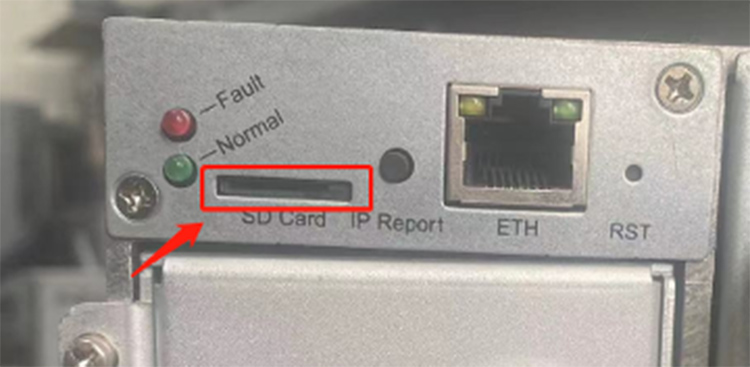
IV. Unsuccessful Flashing And Solutions
If the card swipe fails, it means that the TF card cannot be recognized or has poor contact. The solution is as follows:
1. Reformat the TF card and copy the correct firmware.
2. Press the TF card slot to ensure that it has no poor contact.
3. Keep the TF card slot clean and free of any dust or debris.
4. Sometimes, it may be due to a faulty TF card itself, then a new and intact TF card needs to be replaced.
Dear Customers,
Hello, April 4, 5 and 6, 2025 (GMT+8) are the traditional Chinese festivals - Qingming Festival. Our company will suspend shipments during these 3 days and resume shipments on April 7 (GMT+8). We are deeply sorry for the inconvenience. Thank you for your understanding and support.
Best wishes,
ZEUS MINING CO., LTD