


BTC Tools is a tool for conveniently managing and configuring ASIC miners. It is a program that helps us scan, monitor, and update the information of Bitmain Antminer miners in the network and sort it. This article elaborates on the usage methods and introductory tutorials of this tool.
How to Use BTCTool?
1. Downloading the BTC tool
• Unzip the compressed folder, and then double-click to run "BTCTools.exe". Under normal circumstances, it will start immediately.
• Linux:
Run from the command line: sudo snap install btctools
After completion, run from the terminal: btctools
It will start immediately.
2. Scanning miners on the network
• Click the network segment in the upper - left corner, then click "Scan" to scan the connected miners in the subnet. It should be noted that our computer and ASIC miners should be connected to the same LAN, and the IP range should be automatically configured.
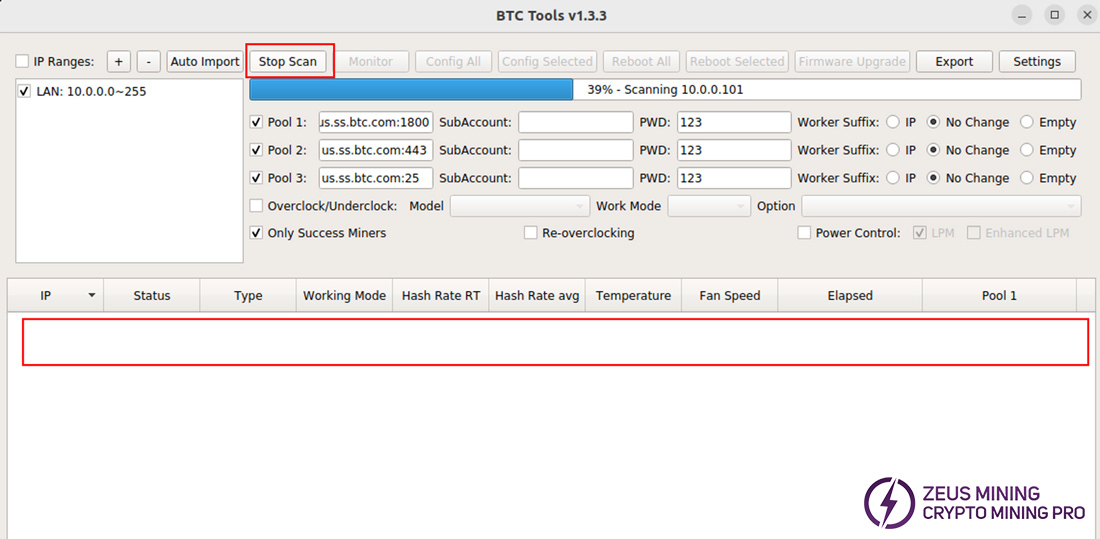
Starting a new scan of the existing IP range
• If there is an error in the IP range, we can right - click it and select the "edit" operation. If a large - scale network is being monitored, new ranges can also be added, which is beneficial for grouping miners by region.
• The "monitoring" button can automatically scan the network and present the latest news of each discovered miner for us. We can configure this function in more detail on the "settings" page in the upper - right corner, such as polling frequency, connection timeout and other parameters.
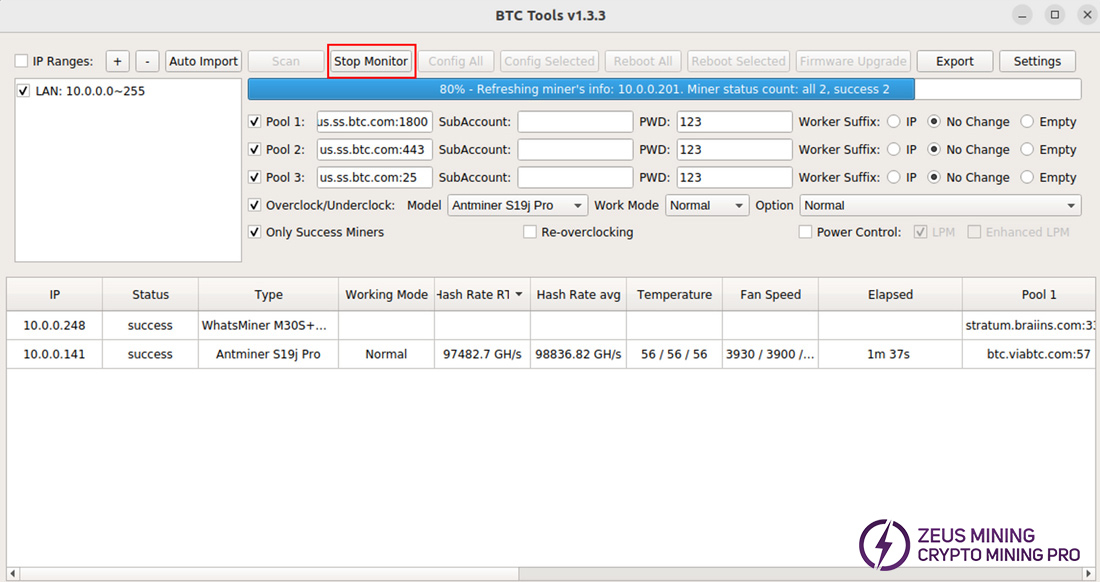
Stop continuous monitoring
3. Pool configuration
• First, click the "stop monitoring" button at the top because BTC Tools cannot be used for configuration and monitoring simultaneously.
• In the bottom area, select each miner for batch configuration. Tip: The restart function is only available when using Antminers.
• To configure the mining pool, make sure to accurately enter all mining pool information at the top. To prevent a certain mining pool from going offline, it is recommended to always enter multiple mining pools so that miners can automatically perform failover. At the same time, it is necessary to ensure that each miner is unique in the mining pool. Therefore, select "miner suffix: IP" on the right. In this way, each miner will have a unique miner name, such as: foreman.10x0x0x248.
• Once we click the "configure selected" or "configure all" button, BTC Tools will automatically re-configure our miners according to the values we provide.
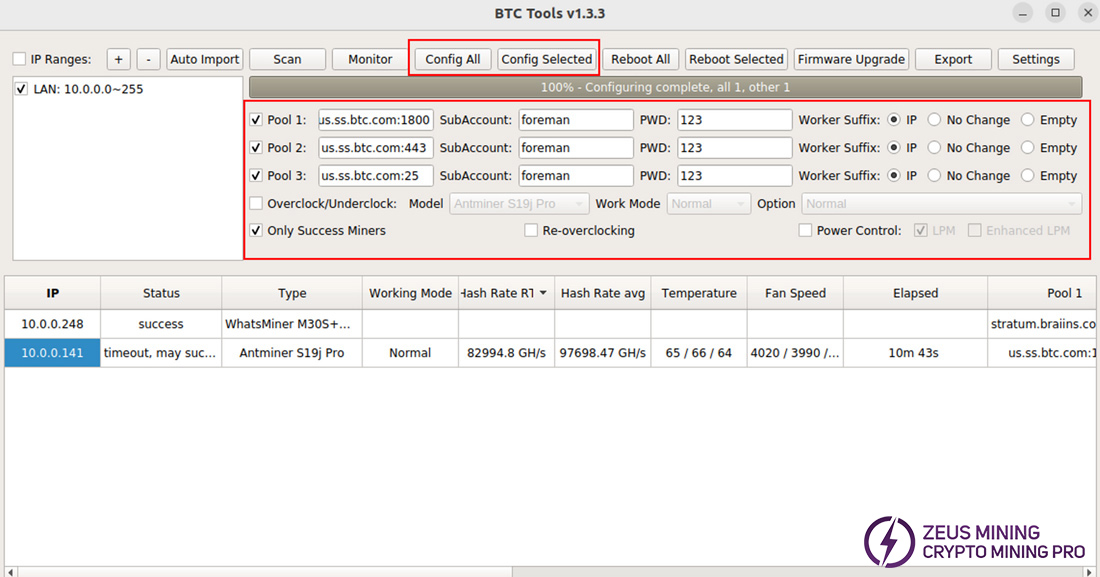
Applying pool configuration
• Operations may occasionally timeout. Even so, the changes have most likely been applied. Users can extend the timeout time under the "settings" option in the upper - right corner. Adding the "configuration timeout" setting should be helpful in solving the timeout problem.
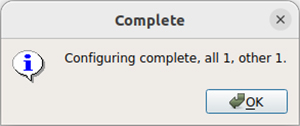
BTC Tools configuration completed window
Note: BTC Tools only presents currently accessible information. If miners are disconnected due to network cable or power problems, they will not be displayed, which will lead to the narrowing of the scanning result range and make it difficult to identify problematic miners.
Please contact Jay WhatsApp, a senior technical engineer at ZEUS MINING, to obtain and download the Antminer BTC tool software
BTC Tools is a multifunctional and convenient tool. It can display and sort miner information such as hash rate, temperature, fan speed, mining pool, and miner name to help identify problems in the mine, and discover abnormal miners through "miner monitoring". In scenarios where multiple mining machines are used, it can complete operations such as configuration, restart, adding new miners, batch setting, and reloading equipment.