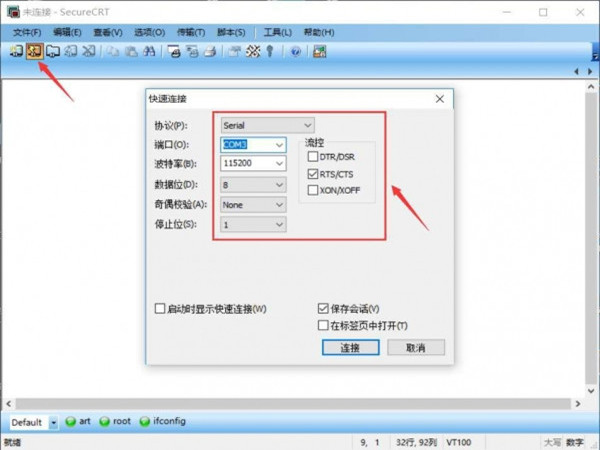How to use Antminer series test fixture?
This test fixture is suitable for S17+, T17+, S17e, T17e, S19 series.
Here, we provide you with the software usage process and download steps of the test fixture. We hope the following operations will be helpful to you. If you have any questions, you can also contact us directly.
1. Preparation
Platform: win7 0r win10 computer.
Tools: Electric soldering iron.
Fixture: Hash board test fixture.
Test fixture cable: 2*9 pin data line, the foot spacing is 2.0mm, and the length is 30cm.
The voltage regulating wire: The voltage regulating wire, length 150mm.
Fans: 12cm cooling fan*2, used to dissipate heat from both sides of the hash board during testing.
Power cable: Over current is greater than or equal to 40A, so as not to attenuate the voltage to affect the test results.
Power supply: 12V>4A DC 3.5mm interface, or use a miner for power supply.
4 fans are required for testing Antminer S17+, S19, etc. The test fixture has only two fan connectors. Buy one-to-two connectors for fans or use other power supplies to allow 4 fans to meet the cooling needs. Up and down cooling or side cooling is required.
TF card: Write the converted file to the test fixture first, and then copy the test file to the TF card.
USB to TTL port: It is the easiest way to connect to the serial console port of a microcontroller/Raspberry Pi/WiFi router.
Dupont line: Male and female 3P >30cm. Generally, the serial port comes with it.
Screwdriver or electric screwdriver: Used to disassemble the screws of the hash board.
The cooling fan is used to test the pattern of the hash board. Be careful not to have metal objects in contact with the hash board during the test.

Fans: 4 fans are required for testing Antminer S17+, S19, etc. The test fixture has only two fan connectors. Buy one-to-two connectors for fans or use other power supplies to allow 4 fans to meet the cooling needs. Up and down cooling or side cooling is required.
2. Hardware connection
1) First connect the serial port, the control board and the serial port board are connected as shown in the figure:
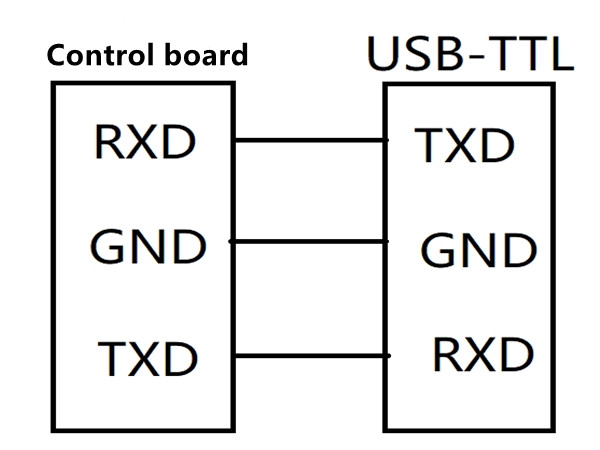
2) Connect the serial port pin (the picture is the interface made with the thread of the old fan, no need to solder each time, easy to disassemble). Connect the data line and the voltage regulating line. The voltage regulating line must be connected and energized when the test fixture is started.

3) Connection mode of the hash board. Note that the positive and negative poles are red positive and black negative. If the power supply line is connected reversely, the hash board will be burned out.

4) Copy the test TF card of the corresponding model and start the interface. The illustration shows the interface of the T17+ test fixture after the completion of self-inspection and the interface of the serial port printing test and inspection chip OK.

The single-chip test is regular.
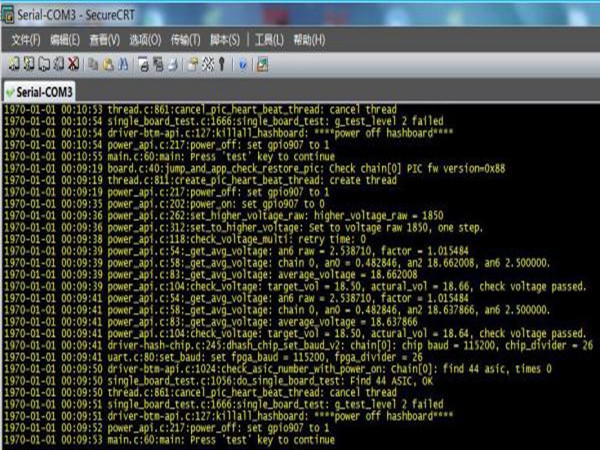
5) Test the hash board pattern startup and test result interface, and the final test results must all show OK for the whole machine to test normally.


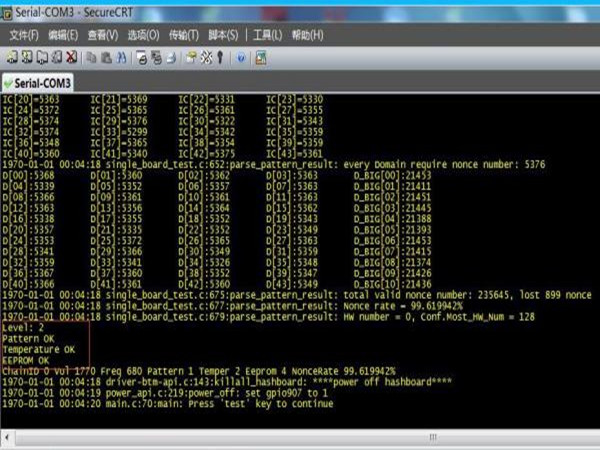
6) The pattern result is subject to the penultimate item, and the final test result is the voltage domain so as not to affect the judgment.
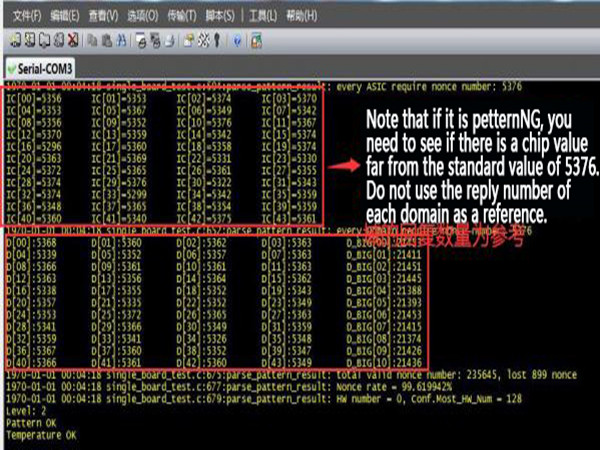
7) Before starting the fixture, the test profile should be in maintenance mode. The SD card profile should show "Repair_Mode=1". Otherwise, the hash board data will be cleared and cannot be started.

3.software installation
1) Download the software
a. Software: SecureCRT, CP210X driver car program (the system will automatically install it when inserted for the first time).
b. Connect the serial port to the computer. The system will automatically install the driver (if individual computers cannot actively install the driver, please download the corresponding driver by yourself and install it manually).
c. Click Computer--Right-click--Properties--Device Manager, and find the port option. The driver and port number are shown in the figure below. If not, you need to check the serial port board and download the corresponding driver.
d. The download interface of Ant's official website has the master film and test program. You can download it after you have passed the Ant training and passed the permission.
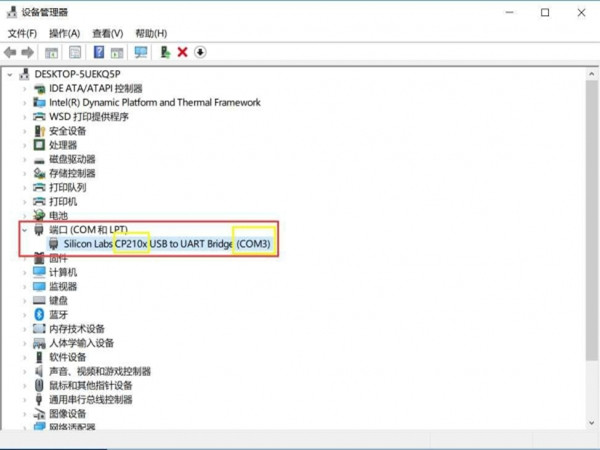
Download the SecureCRT software and install it.
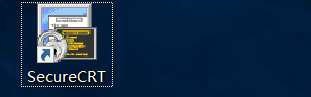
2) Software settings
a. Open the software, select the COM port, which needs to be the same as the port in the device manager, and then click connect.
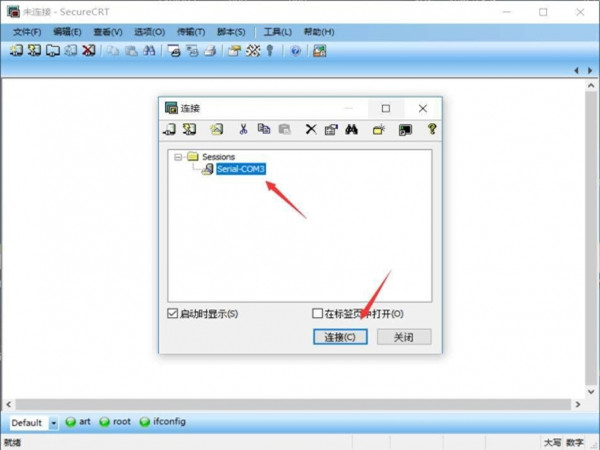
b. If it cannot be selected automatically, please set it as follows.